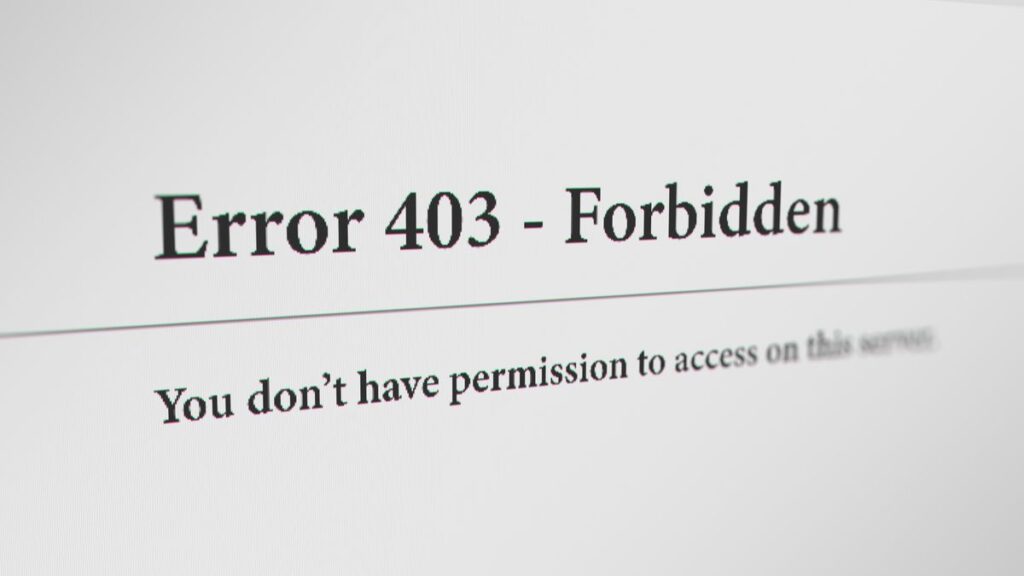
What Does Error 403 Mean? A Comprehensive Guide
Encountering an error message while browsing the web can be frustrating, especially when it abruptly halts your access to desired content. One of the more common, and often perplexing, errors is the “403 Forbidden” error. This guide provides a comprehensive exploration of what an error 403 means, delving into its causes, implications, and, most importantly, how to troubleshoot and resolve it. We aim to equip you with the knowledge and tools to understand and address this issue effectively, ensuring a smoother online experience. Understanding error codes, like the 403, is a crucial skill for anyone navigating the internet, whether you’re a casual user or a seasoned web developer. This article will cover common causes, effective troubleshooting techniques, and preventive measures to avoid these errors in the future.
Decoding the 403 Forbidden Error: A Deep Dive
At its core, a 403 Forbidden error signifies that you are attempting to access a resource (a webpage, file, or directory) on a web server, but the server is explicitly refusing your request. Unlike a 404 Not Found error, which indicates the resource doesn’t exist, a 403 error means the resource does exist, but you don’t have permission to access it. Think of it like trying to enter a building with a valid address but being denied entry by security. The building is there, but you’re not authorized to go inside.
The 403 error is an HTTP status code, a standardized set of codes used by web servers to communicate the outcome of a client’s request. These codes fall into several categories, ranging from successful requests (2xx) to client errors (4xx) and server errors (5xx). The 403 error firmly resides within the client error category, indicating that the problem lies with the request made by the user’s browser. However, the error message itself doesn’t always pinpoint the exact reason for the denial, making troubleshooting sometimes challenging.
Common Causes of a 403 Forbidden Error
Several factors can trigger a 403 Forbidden error. Understanding these potential causes is the first step toward effectively resolving the issue:
- Incorrect Permissions: This is perhaps the most frequent culprit. Web servers use file permissions to control who can access specific files and directories. If the permissions are incorrectly configured, denying access to everyone, or even specific users, a 403 error will result.
- Missing Index File: When accessing a directory on a web server, the server typically looks for a default index file (e.g.,
index.html,index.php) to display. If this file is missing, and directory listing is disabled, the server might return a 403 error to prevent unauthorized access to the directory’s contents. - IP Address Restrictions: Some websites implement IP-based access control, restricting access to specific IP addresses or ranges. If your IP address is blocked, you’ll encounter a 403 error.
- Hotlinking Prevention: Hotlinking refers to directly linking to an image or other resource on another website. To prevent this, website owners may implement measures that block requests originating from other domains, resulting in a 403 error for users trying to view the linked resource on the external site.
- Firewall Restrictions: Firewalls, both on the server and client-side, can sometimes mistakenly block legitimate requests, leading to a 403 error.
- .htaccess Configuration Errors: The
.htaccessfile (on Apache servers) allows website administrators to configure various server settings, including access control. Errors in this file can inadvertently trigger 403 errors.
Variations of the 403 Error Message
The specific wording of the 403 error message can vary depending on the web server and browser. Common variations include:
- 403 Forbidden
- HTTP 403
- Forbidden: You don’t have permission to access [directory] on this server.
- 403 Forbidden – Access to this resource on the server is denied!
- You are not authorized to view this page
Regardless of the specific message, the underlying meaning remains the same: access is denied.
Understanding Web Server Access Controls
Web servers, such as Apache and Nginx, are the workhorses of the internet, responsible for delivering web content to users around the world. A critical function of these servers is managing access control, ensuring that only authorized users can access specific resources. This is achieved through a combination of file permissions, configuration files, and security modules.
File permissions, typically managed at the operating system level, define who can read, write, and execute specific files and directories. These permissions are usually assigned to three categories: the owner of the file, the group associated with the file, and everyone else. By carefully setting these permissions, administrators can control who has access to sensitive data or critical system files. Misconfigured permissions are a frequent cause of 403 errors.
Configuration files, such as .htaccess (for Apache) and nginx.conf (for Nginx), provide a powerful mechanism for customizing server behavior. These files can be used to define access control rules, redirect requests, and configure other server settings. Errors in these configuration files can inadvertently lead to 403 errors, so careful attention is required when modifying them.
Troubleshooting Error 403: A Step-by-Step Guide
When faced with a 403 Forbidden error, systematically troubleshooting the issue is key. Here’s a step-by-step guide to help you pinpoint the cause and implement the appropriate solution:
- Double-Check the URL: A simple typo in the URL is a common cause of errors. Ensure that you have entered the correct address and that the file or directory you’re trying to access actually exists.
- Clear Browser Cache and Cookies: Corrupted or outdated cached data can sometimes interfere with website access. Clearing your browser’s cache and cookies can resolve this issue.
- Try a Different Browser: Occasionally, browser-specific issues can trigger 403 errors. Trying a different browser can help determine if the problem lies with your browser configuration.
- Disable Browser Extensions: Some browser extensions, particularly those related to security or privacy, can inadvertently block access to websites. Try disabling your extensions one by one to see if that resolves the error.
- Check Your Internet Connection: A faulty internet connection can sometimes lead to unexpected errors. Ensure that you have a stable internet connection and that your network settings are properly configured.
- Contact the Website Administrator: If you’ve exhausted all other troubleshooting steps, the problem may lie with the website itself. Contact the website administrator to report the issue and inquire about possible solutions.
- Check File Permissions (If You’re the Website Owner): If you’re the owner of the website, verify that the file permissions for the affected files and directories are correctly configured. Ensure that the web server has the necessary permissions to access the content.
- Examine Your .htaccess File (If You’re the Website Owner): If you’re using an Apache server, carefully examine your
.htaccessfile for any errors or misconfigurations that might be causing the 403 error.
Role of Content Delivery Networks (CDNs) and 403 Errors
Content Delivery Networks (CDNs) play a crucial role in modern web performance, distributing website content across multiple servers to improve loading times and reduce latency. However, CDNs can also be a source of 403 errors if not configured correctly. When a user requests a resource, the CDN attempts to retrieve it from the origin server (the website’s main server). If the CDN is unable to access the resource due to permission issues or other restrictions, it may return a 403 error to the user.
One common scenario is when the CDN’s IP address is not whitelisted on the origin server. The origin server may be configured to block requests from unknown IP addresses, including those of the CDN. To resolve this, the website administrator needs to add the CDN’s IP addresses to the whitelist, allowing the CDN to access the necessary resources.
Security Implications of the 403 Forbidden Error
While the 403 Forbidden error is often a result of misconfiguration or unintentional restrictions, it also serves as a security mechanism. By preventing unauthorized access to sensitive files and directories, the 403 error helps protect websites from malicious attacks and data breaches. For example, a website might use 403 errors to prevent unauthorized users from accessing administrative panels, configuration files, or other critical resources. When implementing access control measures, it’s important to carefully consider the security implications and ensure that only authorized users have access to sensitive data.
403 Errors and Search Engine Optimization (SEO)
Repeated or persistent 403 errors can negatively impact a website’s SEO performance. Search engines, such as Google, use crawlers to index and rank websites. If a crawler encounters a 403 error while trying to access a page, it may interpret this as a sign that the page is unavailable or that the website is not properly maintained. This can lead to a decrease in the website’s search engine ranking.
To avoid SEO issues, it’s crucial to promptly address any 403 errors on your website. Ensure that all important pages are accessible to search engine crawlers and that your website is properly configured to handle requests from bots. Regularly monitor your website for errors and address any issues as soon as they arise. Ignoring these errors can lead to reduced visibility in search results and a loss of potential traffic.
Practical Solutions for Website Owners
If you’re a website owner encountering 403 errors, here are some practical solutions to consider:
- Review File Permissions: Carefully review the file permissions for all files and directories on your website. Ensure that the web server has the necessary permissions to access the content.
- Check Your .htaccess File (Apache): Examine your
.htaccessfile for any errors or misconfigurations that might be causing the 403 error. Use a validator to check for syntax errors. - Disable Directory Listing: If you don’t want users to be able to see the contents of a directory, disable directory listing in your web server configuration.
- Whitelist CDN IP Addresses: If you’re using a CDN, ensure that its IP addresses are whitelisted on your origin server.
- Implement Custom Error Pages: Instead of displaying the default 403 error message, create a custom error page that provides helpful information and guidance to users.
Real-World Value and User Experience
Addressing 403 errors is not just about technical fixes; it’s about providing a positive user experience. When users encounter errors, it can lead to frustration and a negative perception of your website. By resolving these errors promptly and providing helpful guidance, you can improve user satisfaction and build trust. A well-designed custom error page can turn a negative experience into a positive one, providing users with helpful information and directing them to relevant content. This can help retain users and encourage them to explore your website further.
Expert Advice on Preventing Future 403 Errors
Preventing 403 errors requires a proactive approach to website security and configuration. Here’s some expert advice to help you avoid these errors in the future:
- Regularly Audit File Permissions: Schedule regular audits of your website’s file permissions to ensure that they are correctly configured.
- Use a Version Control System: Use a version control system, such as Git, to track changes to your website’s configuration files. This makes it easier to revert to a previous version if you encounter any issues.
- Implement a Web Application Firewall (WAF): A WAF can help protect your website from malicious attacks and prevent unauthorized access to sensitive data.
- Monitor Your Website for Errors: Use website monitoring tools to track errors and performance issues. This allows you to quickly identify and address any problems that arise.
Navigating the Web with Confidence
Understanding and resolving 403 Forbidden errors is an essential skill for anyone who manages or uses websites. By understanding the causes of these errors and following the troubleshooting steps outlined in this guide, you can effectively address these issues and ensure a smoother online experience. Remember to prioritize user experience and provide helpful guidance to users who encounter errors on your website. By taking a proactive approach to website security and configuration, you can prevent 403 errors and maintain a positive online presence. Share your experiences or further questions about managing the 403 error in the comments below.
