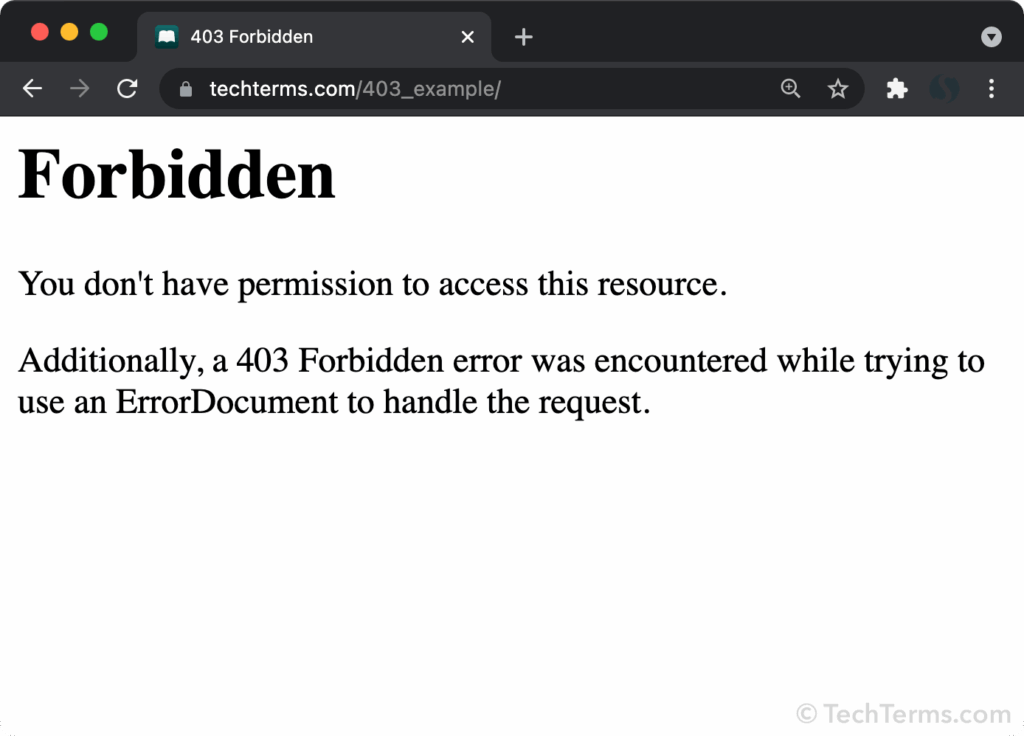
Unlocking the Mystery: Understanding the Error 403 Meaning
Encountering an “Error 403 Forbidden” message while browsing the web can be frustrating. It abruptly halts your access, leaving you wondering why you’re denied entry. This comprehensive guide dives deep into the error 403 meaning, providing you with a clear understanding of its causes, implications, and, most importantly, how to troubleshoot and potentially resolve it. We’ll explore the technical underpinnings of this error, examine its various manifestations, and offer practical strategies for both website visitors and administrators. Our goal is to equip you with the knowledge to confidently navigate this common web issue.
Decoding the Error 403: Forbidden Access Explained
At its core, an Error 403 signifies that you, the client (typically a web browser), are attempting to access a resource (a file, directory, or page) on a web server, but the server refuses to grant you permission. The server understands your request, unlike a 404 error, but it’s intentionally denying access. This isn’t a server malfunction; it’s a deliberate security measure or configuration. The error 403 meaning boils down to insufficient privileges or restrictions in place.
The HTTP (Hypertext Transfer Protocol) status code 403 Forbidden is part of the HTTP response codes that a server sends to a client after receiving a request. These codes provide information about the status of the request. A 4xx code indicates a client error, meaning the problem lies with the request made by the client. The 403 error is a specific type of client error.
Unlike a 404 Not Found error (which indicates that the requested resource simply doesn’t exist on the server), a 403 Forbidden error means the resource *does* exist, but access is prohibited. This distinction is crucial for understanding the root cause and choosing the appropriate troubleshooting steps.
Several factors can trigger a 403 error:
- Incorrect Permissions: The most common reason is that the server’s file system permissions are configured in such a way that the user account attempting to access the resource doesn’t have the necessary read permissions.
- Missing Index Page: If a website directory doesn’t contain an index file (e.g., index.html, index.php), and directory listing is disabled on the server, a 403 error may occur. The server is preventing you from seeing the directory’s contents.
- IP Address Restrictions: The server might be configured to block access from specific IP addresses or ranges of IP addresses. This is often used for security purposes or to restrict access to certain regions.
- .htaccess Configuration: On Apache web servers, the .htaccess file can be used to control access to directories. Incorrectly configured .htaccess rules can lead to 403 errors.
- Firewall Restrictions: A firewall (either on the server or on the client’s network) might be blocking access to the resource.
- Hotlinking Prevention: Some websites prevent hotlinking, which is when other websites directly link to their images or other resources. If you try to access a hotlinked resource directly, you might encounter a 403 error.
Common Variations of the 403 Error Message
The exact wording of the 403 error message can vary depending on the web server and the website’s configuration. Some common variations include:
- 403 Forbidden
- HTTP 403
- Forbidden: You don’t have permission to access [directory/file] on this server.
- 403 Forbidden – Access to this resource on the server is denied!
- You are not authorized to view this page.
Regardless of the specific wording, the underlying error 403 meaning remains the same: access is denied.
Cloudflare and the 403 Forbidden Error
Cloudflare, a popular content delivery network (CDN) and security provider, can sometimes be involved in 403 Forbidden errors. While Cloudflare itself doesn’t directly cause the error, it can act as an intermediary and display a 403 error if it detects suspicious activity or if the origin server (the actual website server) is returning a 403 error.
In Cloudflare’s case, a 403 error might indicate:
- Cloudflare’s Web Application Firewall (WAF) is triggered: The WAF is designed to protect websites from malicious attacks. If it detects a request that appears to be suspicious (e.g., a cross-site scripting (XSS) attempt or a SQL injection attack), it might block the request and return a 403 error.
- Rate Limiting: Cloudflare can be configured to limit the number of requests from a specific IP address within a certain time period. If a client exceeds this limit, Cloudflare might return a 403 error.
- Origin Server Issues: If the origin server is returning a 403 error, Cloudflare will simply pass that error along to the client. In this case, the problem lies with the origin server’s configuration, not with Cloudflare itself.
The Role of Web Servers in Displaying Error 403
Web servers, such as Apache and Nginx, are responsible for serving web content to clients. When a client requests a resource, the web server checks if the client has the necessary permissions to access that resource. If not, the web server generates a 403 Forbidden error.
The configuration of the web server plays a crucial role in determining when a 403 error is returned. For example, the server’s file system permissions, .htaccess rules (in Apache), and server blocks (in Nginx) all influence access control. Misconfigured settings in any of these areas can lead to unexpected 403 errors.
Furthermore, web servers often provide logging capabilities that can help diagnose the cause of 403 errors. By examining the server’s logs, administrators can identify which resources are being denied access, which IP addresses are being blocked, and which configuration settings are contributing to the problem.
Troubleshooting Error 403: A Step-by-Step Guide
Troubleshooting a 403 Forbidden error requires a systematic approach. The specific steps will depend on whether you’re a website visitor or a website administrator.
For Website Visitors:
- Double-Check the URL: Ensure that you’ve entered the correct URL. A simple typo can sometimes lead to a 403 error.
- Clear Your Browser Cache and Cookies: Cached data can sometimes interfere with website access. Clearing your browser’s cache and cookies can resolve the issue.
- Try a Different Browser: In rare cases, a specific browser might be causing the problem. Try accessing the website with a different browser to see if that resolves the error.
- Disable Browser Extensions: Some browser extensions, such as ad blockers or security extensions, might be blocking access to the resource. Try disabling your extensions one by one to see if any of them are causing the problem.
- Contact the Website Administrator: If none of the above steps work, the problem likely lies with the website’s server configuration. Contact the website administrator and inform them of the error.
For Website Administrators:
- Check File Permissions: Ensure that the file permissions are set correctly. The web server user (e.g., www-data in Debian/Ubuntu) needs to have read access to the files and directories that you want to make accessible to the public.
- Verify the Presence of an Index Page: If you’re trying to access a directory, make sure that it contains an index file (e.g., index.html, index.php). If not, either create an index file or enable directory listing on the server (although enabling directory listing is generally not recommended for security reasons).
- Review .htaccess Rules (Apache): If you’re using an Apache web server, carefully review your .htaccess file for any incorrect or overly restrictive rules.
- Check IP Address Restrictions: Ensure that you haven’t accidentally blocked access from your own IP address or from the IP addresses of your users.
- Examine Server Logs: The server logs can provide valuable clues about the cause of the 403 error. Look for error messages related to file permissions, access control, or IP address restrictions.
- Cloudflare Configuration (If Applicable): If you’re using Cloudflare, check your Cloudflare settings for any WAF rules or rate limiting configurations that might be blocking access. Also, ensure that your origin server is properly configured and is not returning 403 errors itself.
Security Implications of Error 403: Protecting Sensitive Information
The 403 Forbidden error is an important security mechanism. It prevents unauthorized access to sensitive files and directories on a web server. By properly configuring file permissions and access control rules, website administrators can ensure that only authorized users can access confidential information.
However, it’s important to note that a 403 error can also be used as a reconnaissance tool by attackers. By probing a website for 403 errors, attackers can identify which files and directories exist but are not publicly accessible. This information can then be used to plan further attacks.
To mitigate this risk, website administrators should:
- Avoid revealing sensitive information in 403 error messages: Instead of displaying a detailed error message that reveals the name of the protected file or directory, display a generic error message.
- Implement strong access control policies: Ensure that only authorized users have access to sensitive files and directories.
- Regularly review and update security configurations: Keep your web server software up to date and regularly review your security configurations to ensure that they are effective.
Alternative Solutions to Error 403 Issues: Beyond Basic Fixes
While the standard troubleshooting steps often resolve 403 errors, some situations may require more advanced solutions.
- Custom Error Pages: Instead of displaying the default 403 error page, create a custom error page that provides more helpful information to the user. This can include a description of the error, instructions on how to resolve it, and contact information for the website administrator.
- URL Rewriting: Use URL rewriting techniques to mask the actual location of sensitive files and directories. This can make it more difficult for attackers to identify protected resources.
- Authentication and Authorization: Implement a robust authentication and authorization system to control access to sensitive resources. This can involve requiring users to log in with a username and password or using other authentication methods, such as two-factor authentication.
- Web Application Firewall (WAF): Use a WAF to protect your website from malicious attacks. A WAF can detect and block suspicious requests before they reach your web server, preventing 403 errors and other security issues.
Expert Insights: Best Practices for Error 403 Management
Based on our experience managing web servers, here are some best practices for preventing and managing 403 Forbidden errors:
- Principle of Least Privilege: Grant users only the minimum level of access that they need to perform their tasks. This reduces the risk of unauthorized access to sensitive resources.
- Regular Security Audits: Conduct regular security audits to identify and address potential vulnerabilities in your web server configuration.
- Monitoring and Alerting: Implement monitoring and alerting systems to detect and respond to 403 errors in real-time. This allows you to quickly identify and resolve issues before they impact your users.
- Documentation: Maintain clear and up-to-date documentation of your web server configuration, including file permissions, access control rules, and .htaccess settings. This makes it easier to troubleshoot 403 errors and other issues.
The Future of Web Security and Error 403
As web applications become increasingly complex and sophisticated, the importance of web security will only continue to grow. The 403 Forbidden error will remain a critical security mechanism for protecting sensitive resources from unauthorized access.
In the future, we can expect to see more advanced techniques for preventing and mitigating 403 errors, such as:
- Artificial Intelligence (AI) and Machine Learning (ML): AI and ML can be used to automatically detect and block malicious requests that might lead to 403 errors.
- Behavioral Analysis: Behavioral analysis can be used to identify suspicious user behavior and block access to sensitive resources before an attack can occur.
- Adaptive Access Control: Adaptive access control systems can dynamically adjust access permissions based on the user’s context, such as their location, device, and behavior.
Final Thoughts: Mastering the Error 403 Landscape
Understanding the error 403 meaning is crucial for both website visitors and administrators. By understanding the causes of this error and following the troubleshooting steps outlined in this guide, you can effectively resolve 403 errors and ensure that your website remains secure and accessible. Remember that a proactive approach to security, including regular security audits and monitoring, is the best way to prevent 403 errors and protect your website from unauthorized access. If you’re still facing challenges, don’t hesitate to reach out to our team of experts for a comprehensive security consultation.
