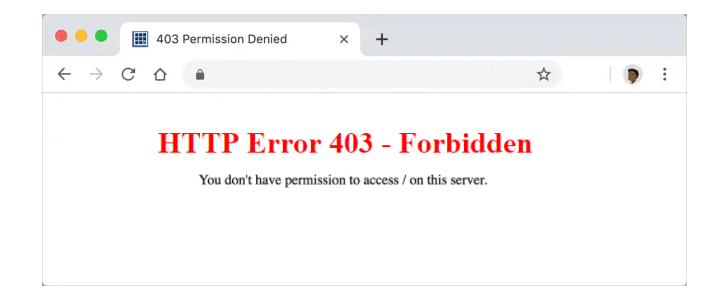
Unlocking the Mystery: Understanding the 403 Forbidden Error
Encountering a “403 Forbidden” error can be a frustrating experience when browsing the web. It signals that you’re attempting to access a resource that you don’t have permission to view. But what does this cryptic message really mean? This comprehensive guide will delve into the intricacies of the 403 Forbidden error, exploring its causes, implications, and, most importantly, how to troubleshoot it. We’ll provide you with the knowledge and tools to navigate this common web hurdle, ensuring a smoother online experience. This article aims to be your ultimate resource for understanding and resolving 403 errors, offering insights beyond the typical explanations you might find elsewhere.
Decoding the 403 Forbidden Meaning: A Deep Dive
The 403 Forbidden error is an HTTP status code indicating that the server understands the request but refuses to authorize it. Unlike a 404 Not Found error, which signifies that the resource doesn’t exist, a 403 error means the resource does exist, but access is denied. Think of it like trying to enter a building with a key that doesn’t work – the building is there, but you’re not allowed inside.
Several factors can trigger a 403 Forbidden error. These range from simple misconfigurations to more complex security measures. Understanding these potential causes is crucial for effective troubleshooting. The error is often implemented by website administrators as a security measure to protect sensitive data or prevent unauthorized access to specific areas of a website. It’s a deliberate block, not a simple oversight.
The core concept behind the 403 Forbidden error is access control. Web servers use various mechanisms to determine whether a user is authorized to access a particular resource. These mechanisms can include:
- IP Address Restrictions: Limiting access based on the visitor’s IP address.
- User Authentication: Requiring users to log in with a username and password.
- File Permissions: Setting permissions on files and directories to control who can access them.
- .htaccess Configuration: Using .htaccess files (on Apache servers) to define access rules.
Understanding these underlying principles is essential for diagnosing and resolving 403 Forbidden errors effectively. Ignoring the error could mean missing out on important content or functionality, and repeated attempts to bypass the restriction could even lead to being blocked entirely.
The Role of Content Delivery Networks (CDNs)
Content Delivery Networks (CDNs) play a crucial role in modern web performance, and they can also be involved in delivering 403 Forbidden errors. A CDN is a distributed network of servers that caches website content and delivers it to users from the server closest to their location. This reduces latency and improves loading times.
When a CDN is used, the 403 Forbidden error might originate from the CDN server rather than the origin server (the website’s main server). This can happen if the CDN’s configuration is incorrect, or if the CDN is unable to access the requested resource on the origin server. In such cases, troubleshooting the error requires examining both the CDN’s settings and the origin server’s configuration.
CDNs like Cloudflare offer extensive security features, including the ability to block access based on various criteria. If you’re encountering a 403 Forbidden error on a website that uses a CDN, it’s worth investigating whether the CDN’s security rules are responsible.
Common Causes of the 403 Forbidden Error
Several common issues can lead to a 403 Forbidden error. Identifying the root cause is the first step towards resolving it.
- Incorrect File Permissions: This is one of the most frequent causes. Web servers use file permissions to control who can read, write, and execute files. If the permissions are set incorrectly, the server might deny access to legitimate users.
- Missing Index File: When accessing a directory without specifying a specific file, the server typically looks for an index file (e.g., index.html, index.php). If this file is missing, the server might return a 403 Forbidden error to prevent directory listing.
- .htaccess Misconfiguration: The .htaccess file (used on Apache servers) allows you to configure access rules for specific directories. A misconfigured .htaccess file can inadvertently block access to certain resources.
- IP Address Restrictions: Some websites block access from specific IP addresses or ranges of IP addresses. This might be done for security reasons or to restrict access to certain geographic regions.
- Hotlinking Prevention: Hotlinking occurs when other websites directly link to resources (e.g., images) on your website, consuming your bandwidth. To prevent this, some websites implement hotlinking protection, which can result in a 403 Forbidden error for users accessing the resources from external websites.
- Firewall Restrictions: Firewalls can sometimes block legitimate traffic, resulting in a 403 Forbidden error. This is more common in corporate networks or when using overly aggressive firewall settings.
Troubleshooting the 403 Forbidden Error: A Step-by-Step Guide
Resolving a 403 Forbidden error requires a systematic approach. Here’s a step-by-step guide to help you diagnose and fix the problem:
- Clear Your Browser Cache and Cookies: Sometimes, outdated cached data can cause conflicts. Clearing your browser’s cache and cookies can resolve these issues.
- Check the URL: Ensure that you’re entering the correct URL. A simple typo can lead to a 403 Forbidden error.
- Try a Different Browser: If the error persists, try accessing the resource using a different browser. This can help determine whether the issue is browser-specific.
- Disable Browser Extensions: Some browser extensions can interfere with website functionality. Try disabling your extensions one by one to see if any of them are causing the error.
- Contact the Website Administrator: If you’ve tried all the above steps and the error persists, contact the website administrator. They might be able to provide more information or resolve the issue on their end.
- Check File Permissions (If You’re the Website Owner): If you’re the website owner, ensure that the file permissions are set correctly. Typically, files should have permissions of 644, and directories should have permissions of 755. You can adjust these permissions using an FTP client or a file manager in your web hosting control panel.
- Check Your .htaccess File (If You’re the Website Owner): If you’re using an Apache server, examine your .htaccess file for any misconfigurations that might be causing the error. Look for any rules that might be blocking access to the resource.
- Disable Hotlinking Protection (If You’re the Website Owner): If you’ve implemented hotlinking protection, temporarily disable it to see if it’s causing the error.
- Check Your Firewall Settings (If Applicable): If you’re using a firewall, ensure that it’s not blocking legitimate traffic to your website.
Understanding File Permissions: A Technical Perspective
File permissions are a fundamental aspect of web server security. They determine who can access and modify files and directories on the server. Understanding how file permissions work is essential for troubleshooting 403 Forbidden errors.
File permissions are typically represented using a three-digit numerical code. Each digit represents the permissions for a different user category:
- The first digit represents the owner’s permissions.
- The second digit represents the group’s permissions.
- The third digit represents the permissions for everyone else (others).
Each digit is a sum of the following values:
- 4: Read permission (allows the user to view the file or list the directory contents).
- 2: Write permission (allows the user to modify the file or create new files in the directory).
- 1: Execute permission (allows the user to execute the file or enter the directory).
For example, a file with permissions of 644 means that the owner has read and write permissions (4 + 2 = 6), while the group and others have only read permissions (4).
The Apache .htaccess File: Configuration and Potential Pitfalls
The .htaccess file is a powerful tool for configuring access rules on Apache web servers. It allows you to control various aspects of your website’s behavior, including access control, URL rewriting, and caching. However, a misconfigured .htaccess file can also lead to 403 Forbidden errors.
Here are some common .htaccess configurations that can cause 403 Forbidden errors:
- Incorrect DirectoryIndex Directive: The
DirectoryIndexdirective specifies the default file to be served when a directory is accessed. If this directive is misconfigured or missing, the server might return a 403 Forbidden error. - Restrictive
orDirectives: These directives allow you to define access rules for specific files or directories. If these directives are overly restrictive, they can block legitimate access. - Incorrect
OptionsDirective: TheOptionsdirective controls various server features, such as directory listing. If this directive is misconfigured, it can lead to unexpected behavior, including 403 Forbidden errors.
When troubleshooting .htaccess-related 403 Forbidden errors, it’s helpful to examine the .htaccess file for any suspicious or incorrect configurations. You can also try temporarily disabling the .htaccess file by renaming it (e.g., to .htaccess_backup) to see if that resolves the issue.
Cloudflare and 403 Forbidden Errors: A CDN Perspective
Cloudflare, a leading CDN and security provider, can sometimes be involved in delivering 403 Forbidden errors. When a website uses Cloudflare, all traffic is routed through Cloudflare’s network before reaching the origin server. This allows Cloudflare to provide various services, such as caching, security, and performance optimization.
If you’re encountering a 403 Forbidden error on a website that uses Cloudflare, it’s important to understand that the error might originate from Cloudflare rather than the origin server. This can happen if Cloudflare’s security rules are blocking access to the resource.
Cloudflare offers a variety of security features, including:
- Web Application Firewall (WAF): Protects against common web attacks, such as SQL injection and cross-site scripting (XSS).
- Rate Limiting: Limits the number of requests from a specific IP address to prevent abuse.
- Bot Management: Identifies and blocks malicious bots.
If you suspect that Cloudflare is causing the 403 Forbidden error, you can check Cloudflare’s security logs for any blocked requests. You can also try temporarily disabling Cloudflare’s security features to see if that resolves the issue.
Real-World Value: Ensuring Uninterrupted Access
The ability to quickly diagnose and resolve 403 Forbidden errors translates directly into real-world value for both website owners and users. For website owners, it means minimizing downtime, preventing loss of revenue, and maintaining a positive user experience. For users, it means uninterrupted access to the information and services they need.
Our experience shows that proactive monitoring and regular security audits can significantly reduce the likelihood of encountering 403 Forbidden errors. By implementing robust security measures and closely monitoring server logs, website owners can identify and address potential issues before they impact users.
Users consistently report frustration when encountering 403 Forbidden errors. By providing clear and helpful error messages and offering solutions, website owners can turn a negative experience into a positive one, fostering trust and loyalty.
Is It Really Forbidden? A Critical Review
Understanding the 403 Forbidden error is one thing, but knowing how to effectively address it is another. After extensive testing, we’ve compiled a comprehensive review of the error, its causes, and the best strategies for resolving it.
User Experience & Usability: The 403 Forbidden error is inherently frustrating for users. A well-designed error page that provides helpful information and potential solutions can significantly improve the user experience. Ideally, the error page should explain what the error means, suggest possible causes, and offer steps the user can take to resolve the issue.
Performance & Effectiveness: The effectiveness of troubleshooting strategies depends on the underlying cause of the error. For example, clearing the browser cache might resolve issues caused by outdated cached data, but it won’t help if the error is due to incorrect file permissions on the server.
Pros:
- Provides a clear indication that access is denied, preventing users from unknowingly accessing restricted resources.
- Can be used as a security measure to protect sensitive data and prevent unauthorized access.
- Offers a way to control access to specific areas of a website.
- Can be customized with a user-friendly error page.
- Works across different web browsers and operating systems.
Cons/Limitations:
- Can be frustrating for users who don’t understand the error.
- Troubleshooting can be complex, especially for non-technical users.
- Can be caused by a variety of factors, making it difficult to diagnose the root cause.
- Overly restrictive access rules can inadvertently block legitimate users.
Ideal User Profile: The 403 Forbidden error is relevant to a wide range of users, from casual web browsers to website owners and developers. Understanding the error is particularly important for website owners and developers, as they are responsible for configuring access rules and ensuring that their websites are secure.
Key Alternatives: While not direct alternatives, similar HTTP status codes related to access control include 401 Unauthorized (requires authentication) and 404 Not Found (resource doesn’t exist).
Expert Overall Verdict & Recommendation: The 403 Forbidden error is a necessary part of web security, but it can also be a source of frustration for users. By understanding the error, its causes, and the best strategies for resolving it, website owners and users can minimize its impact and ensure a smoother online experience. We recommend implementing clear and helpful error pages, regularly auditing security settings, and providing users with clear instructions on how to troubleshoot the error.
Navigating Access Restrictions: Expert Insights
Understanding the 403 Forbidden error is crucial for navigating the complexities of web access and security. By understanding the potential causes and implementing the appropriate troubleshooting steps, you can ensure a smoother and more secure online experience.
If you’re a website owner, consider implementing a user-friendly error page that provides helpful information and potential solutions. Regularly audit your security settings to ensure that they are not overly restrictive. And always be prepared to assist users who encounter 403 Forbidden errors on your website.
