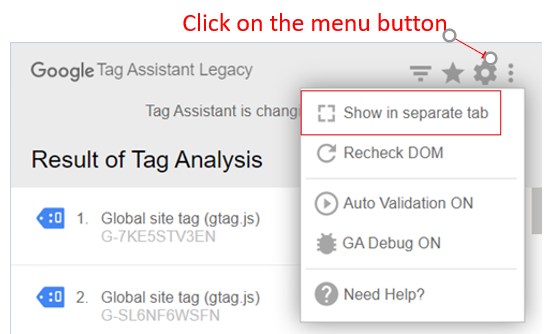
Unlocking Insights: A Deep Dive into Google Tag Assistant
Navigating the world of website analytics can feel like trying to find your way through a dense forest. You’ve implemented tracking tags, diligently collecting data, but are you sure everything is working as it should? That’s where Google Tag Assistant comes in. This powerful, yet often overlooked, tool offers a window into your website’s tagging ecosystem, helping you identify errors, optimize configurations, and ensure accurate data collection. This article isn’t just another definition; it’s your comprehensive guide to mastering Google Tag Assistant, empowering you to unlock valuable insights and make data-driven decisions.
What Exactly Is Google Tag Assistant?
At its core, Google Tag Assistant (often referred to as Tag Assistant Legacy) is a free Chrome browser extension that allows you to validate and troubleshoot Google Analytics installations, Google Ads conversion tracking, and other tags directly on your website. It provides real-time feedback on the tags present on a page, highlighting errors, offering suggestions for improvement, and giving you a clear picture of how data is being collected and transmitted. Think of it as a detective for your website’s tracking codes, ensuring they’re all reporting for duty correctly.
Unlike simply viewing the source code, Tag Assistant actively analyzes the behavior of these tags as the page loads, mimicking the actions of a real user. This dynamic analysis allows it to detect issues that might be invisible through static code inspection. It’s not just about whether the tag *exists*; it’s about whether it’s *working* correctly.
While Tag Assistant Legacy is no longer actively developed, it remains a valuable tool for many users. Google has encouraged users to migrate to the Tag Assistant Companion extension and use the Preview mode in Google Tag Manager for more advanced debugging. However, understanding the original Tag Assistant can provide a solid foundation for using these newer tools.
The Evolution of Tag Management: From Tag Assistant to Google Tag Manager
To fully appreciate the role of Google Tag Assistant, it’s helpful to understand its place in the broader landscape of tag management. Before the advent of tag management systems like Google Tag Manager (GTM), website owners had to manually add and manage tracking tags directly within their website’s code. This was a cumbersome and error-prone process, often requiring developer involvement for even minor changes. Google Tag Assistant was created to help alleviate some of these challenges by providing a way to verify that these manually implemented tags were functioning correctly.
Google Tag Manager revolutionized tag management by providing a centralized platform for managing all of your website’s tracking codes. With GTM, you can add, modify, and remove tags without ever touching your website’s code. Google Tag Assistant then evolved to work in conjunction with GTM, offering a way to preview and debug your GTM configurations before publishing them live to your website. The Tag Assistant Companion extension builds upon this functionality, providing even deeper integration with GTM’s Preview mode.
Why Google Tag Assistant Still Matters Today
Even with the rise of Google Tag Manager and its built-in debugging tools, Google Tag Assistant remains a valuable asset for several reasons:
- Verifying Non-GTM Tags: Many websites still have tags implemented directly in their code, outside of Google Tag Manager. Tag Assistant is essential for verifying these tags.
- Quick Troubleshooting: Tag Assistant provides a quick and easy way to identify basic tagging errors without having to delve into the complexities of GTM.
- Understanding Tag Behavior: By observing how tags fire and interact with each other, you can gain a deeper understanding of your website’s tracking ecosystem.
- Educational Tool: For those new to web analytics and tag management, Tag Assistant provides a hands-on way to learn about different types of tags and how they work.
How to Get Started with Google Tag Assistant
Using Google Tag Assistant is straightforward. Here’s a step-by-step guide:
- Install the Extension: Search for “Tag Assistant (by Google)” in the Chrome Web Store and install the extension.
- Enable the Extension: Once installed, click the Tag Assistant icon in your browser toolbar to enable it. The icon will change to a colored tag when active.
- Navigate to Your Website: Visit the website you want to analyze.
- Analyze the Results: Click the Tag Assistant icon again to view the tags found on the page. The extension will display a list of tags, their status (e.g., firing correctly, errors), and suggestions for improvement.
Decoding the Tag Assistant Interface: Understanding the Data
The Tag Assistant interface presents information in a clear and concise manner. Each tag is displayed with an icon indicating its status:
- Green: The tag is firing correctly.
- Blue: The tag is firing, but there may be minor issues or suggestions for improvement.
- Yellow: The tag is firing, but there are significant issues that need to be addressed.
- Red: The tag is not firing at all.
Clicking on a tag will reveal more detailed information, including:
- Tag Type: The type of tag (e.g., Google Analytics, Google Ads).
- Tag ID: The unique identifier for the tag.
- Status: A more detailed explanation of the tag’s status, including any errors or warnings.
- Suggestions: Recommendations for improving the tag’s configuration.
Tag Assistant Companion and Google Tag Manager’s Preview Mode
While Tag Assistant Legacy remains useful, Google has shifted its focus to the Tag Assistant Companion extension and Google Tag Manager’s Preview mode for more advanced debugging. The Tag Assistant Companion extension works in conjunction with GTM’s Preview mode to provide a more comprehensive debugging experience.
GTM’s Preview mode allows you to test your tag configurations on your website before publishing them live. When Preview mode is enabled, a debugging console appears at the bottom of your browser window, providing detailed information about which tags are firing, what data they are sending, and any errors that occur. The Tag Assistant Companion extension enhances this functionality by allowing you to debug tags across multiple pages and even across different devices.
Key Features of Google Tag Assistant (Legacy)
Google Tag Assistant, despite its age, offers several key features that make it a valuable tool for website analytics:
- Real-Time Tag Validation: Instantly see which tags are present on a page and whether they are firing correctly. This immediate feedback loop dramatically speeds up the debugging process.
- Error Detection: Identify common tagging errors, such as incorrect tag IDs, missing parameters, and implementation mistakes. This is crucial for ensuring data accuracy.
- Performance Analysis: Get insights into tag loading times and identify potential performance bottlenecks. Slow-loading tags can negatively impact user experience.
- Multiple Account Support: Easily switch between different Google Analytics and Google Ads accounts to test tag configurations across multiple properties. This is invaluable for agencies managing multiple clients.
- Recording Sessions: Record your browsing session to analyze tag behavior over multiple pages and interactions. This allows you to track user journeys and identify tagging issues that may only occur under specific circumstances.
- User Flow Analysis: Visualize the path users take through your website and identify drop-off points where tagging may be broken. This helps you optimize your website for conversions.
- Integration with Google Analytics Debugger: Seamlessly integrate with the Google Analytics Debugger to get even more detailed information about the data being sent to Google Analytics. This provides a granular view of your data collection process.
Unlocking Value: Advantages of Using Google Tag Assistant
Using Google Tag Assistant offers several significant advantages, leading to better data, improved website performance, and more informed decision-making. These advantages translate directly into real-world value for businesses of all sizes.
- Improved Data Accuracy: By identifying and fixing tagging errors, you can ensure that your data is accurate and reliable. This is crucial for making informed decisions about your marketing campaigns and website optimization efforts.
- Enhanced Website Performance: By identifying and addressing performance bottlenecks related to tagging, you can improve your website’s loading speed and overall user experience. This can lead to higher engagement rates and improved conversion rates.
- Reduced Development Costs: By empowering marketers to debug and troubleshoot tagging issues themselves, you can reduce the need for developer involvement and save on development costs.
- Faster Time to Market: By streamlining the tag implementation and debugging process, you can get your marketing campaigns up and running faster.
- Better ROI on Marketing Investments: By ensuring that your tracking is accurate and your website is optimized for performance, you can maximize the return on your marketing investments.
A Balanced Perspective: Reviewing Google Tag Assistant
Google Tag Assistant has been an invaluable tool for web analysts and marketers for years. Its simplicity and ease of use make it accessible to users of all skill levels. However, like any tool, it has its strengths and weaknesses.
User Experience & Usability: The extension is incredibly easy to install and use. The interface is clean and intuitive, making it easy to identify tags and their status. The color-coded icons provide a quick visual overview of the tagging landscape. In our experience, even novice users can quickly grasp the basics of Tag Assistant.
Performance & Effectiveness: Tag Assistant is generally very effective at identifying common tagging errors. It accurately detects missing tags, incorrect tag IDs, and other implementation mistakes. However, it may not be able to detect more complex tagging issues, such as those related to custom JavaScript code.
Pros:
- Easy to Use: Simple and intuitive interface.
- Free: No cost to use.
- Real-Time Validation: Provides instant feedback on tag status.
- Comprehensive Tag Coverage: Supports a wide range of Google tags.
- Valuable Insights: Helps identify tagging errors and performance bottlenecks.
Cons/Limitations:
- Limited Functionality: Does not offer advanced debugging features like GTM’s Preview mode.
- No Longer Actively Developed: Tag Assistant Legacy is not actively maintained by Google.
- Browser Dependent: Only works in the Chrome browser.
- Can Impact Website Performance: Enabling Tag Assistant can slightly slow down website loading times.
Ideal User Profile: Google Tag Assistant is best suited for website owners, marketers, and analysts who need a quick and easy way to validate their website’s tagging implementation. It’s particularly useful for those who are not using Google Tag Manager or who need to verify tags implemented directly in their website’s code.
Key Alternatives: Google Tag Manager’s Preview mode and other browser developer tools offer more advanced debugging features. However, these tools can be more complex to use and may require more technical expertise.
Expert Overall Verdict & Recommendation: Despite its limitations, Google Tag Assistant remains a valuable tool for anyone who wants to ensure that their website’s tracking is accurate and reliable. While Google encourages users to migrate to Tag Assistant Companion and GTM’s Preview mode for advanced debugging, Tag Assistant provides a simple and effective way to identify common tagging errors. We recommend using it in conjunction with other debugging tools for a comprehensive approach to tag management.
Final Thoughts: Mastering Your Website’s Tagging Ecosystem
Google Tag Assistant, in its various forms, offers a powerful way to understand and control your website’s data collection. By mastering this tool, you can ensure the accuracy of your analytics, optimize your website’s performance, and make more informed decisions about your marketing efforts. Whether you’re a seasoned web analyst or just starting out, taking the time to learn and utilize Google Tag Assistant will pay dividends in the long run. Share your experiences with Tag Assistant in the comments below – we’d love to hear how it’s helped you!
