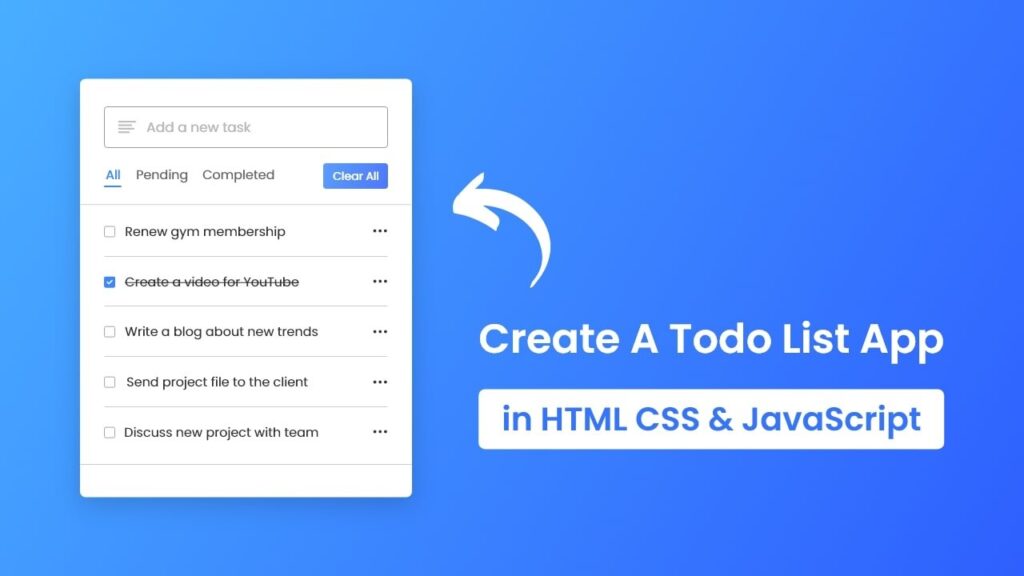
Unlocking Tab URLs: A Comprehensive Guide to JavaScript Chrome Extension Development
For Chrome extension developers, accessing the URLs (Uniform Resource Identifiers) of open tabs is a fundamental requirement. Whether you’re building a tool to manage browsing history, create custom navigation experiences, or analyze user behavior, the ability to list all tab URIs using JavaScript within a Chrome extension is crucial. This article provides an in-depth exploration of this essential technique, covering everything from basic concepts to advanced implementation strategies, ensuring you gain a solid understanding and the practical skills to succeed.
This guide is designed to go beyond simple code snippets. We’ll delve into the underlying principles, explore best practices, and address common challenges. By the end, you’ll not only know how to list tab URIs but also why certain approaches are preferred and how to adapt them to your specific extension development needs. We will explore the Chrome Extension API, specifically focusing on the `chrome.tabs` API, and demonstrate how it can be used to retrieve the URIs of all open tabs, or even specific tabs based on various criteria.
Understanding the Chrome Tabs API
The Chrome Tabs API is a powerful interface that allows extensions to interact with the browser’s tab management system. It provides a wide range of functionalities, including creating, modifying, querying, and removing tabs. For our purpose of listing tab URIs, the key method is `chrome.tabs.query()`. This method allows you to retrieve a list of tab objects that match specific criteria. Each tab object contains various properties, including the `url` property, which holds the URI of the tab.
To use the Chrome Tabs API, you need to declare the `tabs` permission in your extension’s manifest file (`manifest.json`). This permission grants your extension the necessary access to interact with the tab management system. Without this permission, your extension will not be able to access tab URIs.
Declaring the ‘tabs’ Permission
To declare the `tabs` permission, add the following line to your `manifest.json` file:
{
"name": "My Extension",
"version": "1.0",
"manifest_version": 3,
"permissions": [
"tabs"
],
"background": {
"service_worker": "background.js"
}
}
This declaration tells Chrome that your extension needs permission to access and manipulate tabs. When the user installs your extension, they will be prompted to grant this permission.
Retrieving All Tab URIs: A Step-by-Step Guide
Now that we have the necessary permission, let’s walk through the process of retrieving all tab URIs using JavaScript. This involves the following steps:
- Create a background script (e.g., `background.js`) to handle the tab querying logic.
- Use `chrome.tabs.query()` to retrieve all tabs.
- Iterate through the returned tab objects and extract the `url` property.
- Store or process the retrieved URIs as needed.
Here’s the code for the `background.js` script:
chrome.tabs.query({}, function(tabs) {
var tabUrls = [];
for (var i = 0; i < tabs.length; i++) {
tabUrls.push(tabs[i].url);
}
console.log(tabUrls); // Or process the URLs as needed
});
This script first uses `chrome.tabs.query({})` to retrieve all tabs. The empty object `{}` passed as the first argument indicates that we want to retrieve all tabs regardless of their properties. The function passed as the second argument is a callback function that is executed when the tab querying is complete. This callback function receives an array of tab objects as its argument. The script then iterates through this array, extracts the `url` property of each tab object, and stores it in the `tabUrls` array. Finally, the script logs the `tabUrls` array to the console. You can replace the `console.log()` statement with your own logic to process the retrieved URLs as needed.
Error Handling and Best Practices
While the above code provides a basic example, it’s important to consider error handling and best practices for robust extension development. For example, you should always check for errors when using the Chrome Tabs API. You can do this by checking the value of `chrome.runtime.lastError` after calling `chrome.tabs.query()`. If `chrome.runtime.lastError` is not `null`, it indicates that an error occurred.
chrome.tabs.query({}, function(tabs) {
if (chrome.runtime.lastError) {
console.error(chrome.runtime.lastError);
return;
}
var tabUrls = [];
for (var i = 0; i < tabs.length; i++) {
tabUrls.push(tabs[i].url);
}
console.log(tabUrls);
});
This code adds an error check after calling `chrome.tabs.query()`. If an error occurs, the script logs the error message to the console and returns. This prevents the script from continuing to execute with invalid data.
Filtering Tabs Based on Specific Criteria
In many cases, you may not want to retrieve all tab URIs but only those that match specific criteria. For example, you may want to retrieve only the URIs of tabs in the current window or only the URIs of tabs that are pinned. The `chrome.tabs.query()` method allows you to filter tabs based on various properties, including `active`, `audible`, `currentWindow`, `highlighted`, `index`, `muted`, `pinned`, `status`, `title`, and `url`. By specifying these properties in the query object, you can narrow down the list of tabs that are returned.
For example, to retrieve only the URIs of tabs in the current window, you can use the following code:
chrome.tabs.query({currentWindow: true}, function(tabs) {
var tabUrls = [];
for (var i = 0; i < tabs.length; i++) {
tabUrls.push(tabs[i].url);
}
console.log(tabUrls);
});
This code passes the object `{currentWindow: true}` as the first argument to `chrome.tabs.query()`. This tells Chrome to retrieve only tabs in the current window. Similarly, to retrieve only the URIs of pinned tabs, you can use the following code:
chrome.tabs.query({pinned: true}, function(tabs) {
var tabUrls = [];
for (var i = 0; i < tabs.length; i++) {
tabUrls.push(tabs[i].url);
}
console.log(tabUrls);
});
You can combine multiple criteria in the query object to further refine the list of tabs that are returned. For example, to retrieve only the URIs of active tabs in the current window, you can use the following code:
chrome.tabs.query({currentWindow: true, active: true}, function(tabs) {
var tabUrls = [];
for (var i = 0; i < tabs.length; i++) {
tabUrls.push(tabs[i].url);
}
console.log(tabUrls);
});
The possibilities are endless. By combining different criteria, you can retrieve exactly the tabs you need for your extension’s functionality.
Advanced Techniques: Using URL Patterns
The `chrome.tabs.query()` method also supports URL patterns, which allow you to retrieve tabs that match a specific URL pattern. This can be useful if you want to retrieve tabs that belong to a specific website or domain. URL patterns are specified using a special syntax that allows you to match specific parts of the URL. The syntax supports wildcards (`*`) and other special characters to create flexible matching rules.
For example, to retrieve all tabs that belong to the `example.com` domain, you can use the following code:
chrome.tabs.query({url: "*://*.example.com/*"}, function(tabs) {
var tabUrls = [];
for (var i = 0; i < tabs.length; i++) {
tabUrls.push(tabs[i].url);
}
console.log(tabUrls);
});
This code uses the URL pattern `*://*.example.com/*` to match any tab that has a URL that starts with `http://` or `https://`, followed by any subdomain of `example.com`, followed by any path. The `*` character is a wildcard that matches any sequence of characters.
You can use more specific URL patterns to match specific pages or resources on a website. For example, to retrieve only tabs that are displaying the homepage of `example.com`, you can use the following code:
chrome.tabs.query({url: "*://*.example.com/"}, function(tabs) {
var tabUrls = [];
for (var i = 0; i < tabs.length; i++) {
tabUrls.push(tabs[i].url);
}
console.log(tabUrls);
});
URL patterns provide a powerful way to filter tabs based on their URLs. By using URL patterns, you can create extensions that interact with specific websites or domains in a targeted way.
Security Considerations and User Privacy
When working with tab URIs, it’s important to be mindful of security considerations and user privacy. Tab URIs can contain sensitive information, such as user credentials or personal data. You should always handle tab URIs securely and avoid storing or transmitting them unnecessarily. It is crucial to adhere to privacy best practices and avoid collecting or using data in a way that could compromise user privacy.
Specifically, you should:
- Only request the `tabs` permission if it’s absolutely necessary for your extension’s functionality.
- Minimize the amount of tab data that you collect and store.
- Encrypt any sensitive tab data that you store.
- Be transparent with users about how you are using their tab data.
- Comply with all relevant privacy laws and regulations.
By following these guidelines, you can help protect user privacy and build trust with your users.
Debugging and Troubleshooting
Debugging Chrome extensions can be challenging, especially when dealing with asynchronous operations like tab querying. Here are some tips for debugging and troubleshooting issues related to retrieving tab URIs:
- Use the Chrome DevTools to inspect the background script and examine the values of variables.
- Use `console.log()` statements to print debugging information to the console.
- Use the Chrome Extension Debugger to step through the code and identify errors.
- Check the Chrome Extension API documentation for detailed information about the `chrome.tabs` API.
- Search online forums and communities for solutions to common problems.
When debugging, pay close attention to the following:
- Make sure that the `tabs` permission is declared correctly in your `manifest.json` file.
- Make sure that the background script is loaded correctly.
- Make sure that the `chrome.tabs.query()` method is called with the correct arguments.
- Make sure that the callback function is executed correctly.
By following these tips, you can effectively debug and troubleshoot issues related to retrieving tab URIs in your Chrome extensions.
Example Extension: Tab URL Lister
To illustrate the concepts discussed in this article, let’s create a simple Chrome extension that lists all tab URLs in a popup window. This extension will consist of the following files:
- `manifest.json`: The extension manifest file.
- `background.js`: The background script that retrieves the tab URLs.
- `popup.html`: The HTML file for the popup window.
- `popup.js`: The JavaScript file for the popup window.
Here’s the code for the `manifest.json` file:
{
"name": "Tab URL Lister",
"version": "1.0",
"manifest_version": 3,
"permissions": [
"tabs"
],
"background": {
"service_worker": "background.js"
},
"action": {
"default_popup": "popup.html"
}
}
Here’s the code for the `background.js` file:
chrome.runtime.onMessage.addListener(
function(request, sender, sendResponse) {
if (request.message === "get_tab_urls") {
chrome.tabs.query({}, function(tabs) {
var tabUrls = [];
for (var i = 0; i < tabs.length; i++) {
tabUrls.push(tabs[i].url);
}
sendResponse({urls: tabUrls});
});
return true; // Required for asynchronous response
}
}
);
Here’s the code for the `popup.html` file:
Tab URL Lister
Tab URLs
Here’s the code for the `popup.js` file:
chrome.runtime.sendMessage({message: "get_tab_urls"}, function(response) {
var urlList = document.getElementById("url-list");
for (var i = 0; i < response.urls.length; i++) {
var li = document.createElement("li");
li.textContent = response.urls[i];
urlList.appendChild(li);
}
});
This extension works as follows: When the user clicks on the extension icon, the `popup.html` file is displayed. The `popup.js` script sends a message to the background script requesting the tab URLs. The background script retrieves the tab URLs using `chrome.tabs.query()` and sends them back to the popup script. The popup script then displays the tab URLs in a list in the popup window.
Alternatives to the Chrome Tabs API
While the Chrome Tabs API is the primary way to retrieve tab URIs in Chrome extensions, there are some alternative approaches that you may want to consider in certain situations. These alternatives may be useful if you need to access tab URIs from outside of a Chrome extension or if you need to support browsers other than Chrome.
- Web APIs: Some web APIs, such as the History API and the Page Visibility API, can provide limited access to tab URIs. However, these APIs are subject to strict security restrictions and may not be suitable for all use cases.
- Browser Extensions for Other Browsers: Firefox, Safari, and other browsers have their own extension APIs that provide similar functionality to the Chrome Tabs API. If you need to support multiple browsers, you may need to develop separate extensions for each browser.
However, for Chrome-specific extension development, the `chrome.tabs` API remains the most powerful and reliable option.
The Future of Tab Management in Chrome Extensions
The Chrome extension ecosystem is constantly evolving, and the way extensions interact with tabs is likely to change in the future. Google is continuously working on improving the security and privacy of Chrome extensions, and these improvements may impact the way extensions can access tab URIs. It’s important to stay up-to-date with the latest changes and best practices to ensure that your extensions remain compatible and secure.
One potential trend is the increasing use of declarative APIs, which allow extensions to specify their desired behavior without directly manipulating the browser’s internal state. This could lead to more secure and efficient tab management solutions in the future. Another trend is the growing emphasis on user privacy, which may lead to stricter restrictions on how extensions can access tab data.
Embrace the Power of Tab URI Retrieval
The ability to list all tab URIs using JavaScript within a Chrome extension is a powerful tool for developers. By mastering the Chrome Tabs API and understanding the underlying principles, you can create innovative and useful extensions that enhance the browsing experience. Remember to prioritize security and user privacy in your development process. Now that you’ve explored this comprehensive guide, you’re well-equipped to build amazing extensions. Share your projects and discoveries with the community – your expertise can inspire others!
