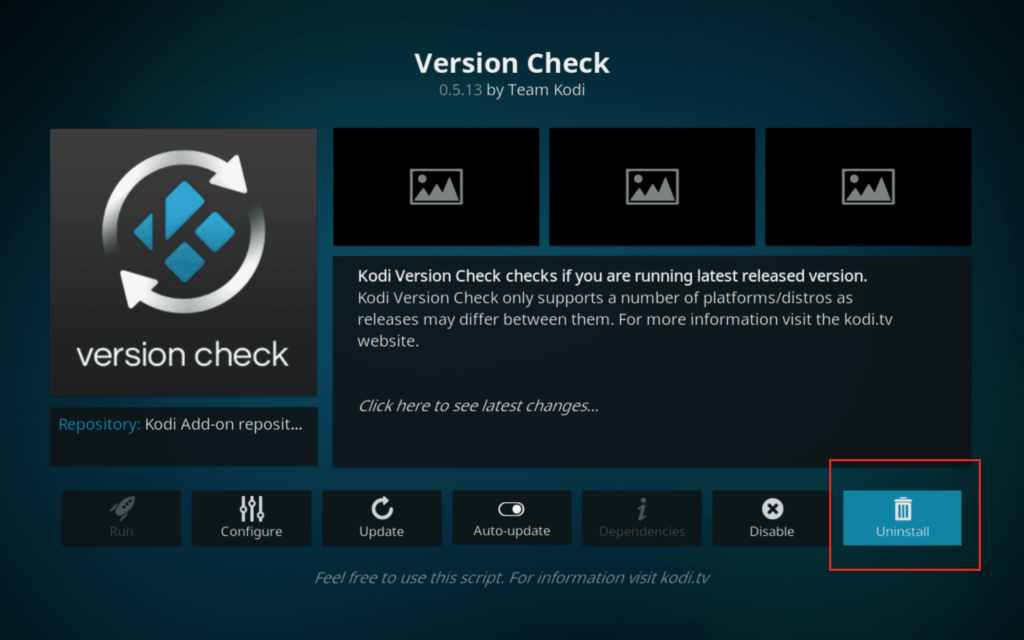
Effortlessly Remove Kodi Addons: A Comprehensive Uninstall Guide
Kodi, the versatile media center software, empowers users to stream movies, TV shows, music, and more through its vast library of addons. However, outdated, malfunctioning, or simply unwanted addons can clutter your Kodi experience. Knowing how to uninstall addons from Kodi effectively is essential for maintaining a streamlined and optimized media center. This comprehensive guide provides a step-by-step walkthrough, advanced troubleshooting tips, and best practices to ensure a smooth and hassle-free addon removal process. We’ll cover everything from the standard uninstall procedure to force-uninstall methods when things go awry, ensuring you regain complete control over your Kodi installation.
Understanding Kodi Addons and Their Management
Before diving into the uninstallation process, it’s crucial to understand what Kodi addons are and how they function within the Kodi ecosystem. Addons are essentially plugins that extend Kodi’s capabilities, allowing it to access various online content sources and services. They range from official addons provided by Kodi developers to third-party addons created by independent developers. Managing these addons effectively is key to a positive Kodi experience.
Addons can sometimes become problematic due to various reasons, including:
- Outdated code: Addons that are no longer maintained by their developers can become incompatible with newer versions of Kodi.
- Malware or malicious code: Unofficial addons, especially those from unknown sources, may contain harmful code that can compromise your system’s security.
- Performance issues: Some addons can consume excessive system resources, leading to sluggish performance or crashes.
- Redundancy: You may have installed multiple addons that perform similar functions, cluttering your Kodi interface and making it difficult to find what you need.
Regularly reviewing and uninstalling unused or problematic addons is therefore a crucial aspect of Kodi maintenance.
Step-by-Step Guide: How to Uninstall Addons from Kodi
The standard uninstall process in Kodi is straightforward. Here’s a detailed guide:
- Launch Kodi.
- Navigate to the Add-ons section. You can typically find this on the main menu.
- Select “My add-ons”. This will display a list of all installed addons.
- Choose the addon category. Addons are typically organized into categories such as Video add-ons, Music add-ons, Program add-ons, etc. Select the appropriate category for the addon you want to uninstall.
- Find the addon you want to remove. Scroll through the list and select the addon you wish to uninstall.
- Open the addon’s information page. This will display details about the addon, including its version, author, and a description.
- Click the “Uninstall” button. This button is usually located at the bottom of the information page.
- Confirm the uninstallation. Kodi will prompt you to confirm that you want to uninstall the addon. Click “Yes” to proceed.
Once you confirm, Kodi will remove the addon from your system. You may need to restart Kodi for the changes to take full effect.
Alternative Methods for Uninstalling Kodi Addons
While the standard method is generally reliable, there may be situations where it doesn’t work, or you need a faster way to remove multiple addons. Here are a few alternative methods:
Uninstalling from the Add-on Browser
The Add-on browser provides another way to uninstall addons. To access it:
- From the Kodi home screen, go to “Add-ons”.
- Click the “Install from repository” option.
- In the next screen, select any repository. It doesn’t matter which one, as you’re not installing anything new.
- Once inside the repository, click “…” to go back to the main repository menu.
- Select “Installed add-ons”.
- Choose the addon you want to uninstall, and follow steps 6-8 from the standard uninstall method above.
Using a File Manager
For advanced users, you can manually remove addon folders using Kodi’s file manager. This method is useful if an addon is causing problems and cannot be uninstalled through the standard interface.
- Enable “Show hidden files and directories”. Go to Settings > File manager > Show hidden files and directories.
- Access the Kodi profile directory. The location of this directory varies depending on your operating system. Here are some common locations:
- Windows: %APPDATA%Kodiuserdataaddon_data
- Android: Android/data/org.xbmc.kodi/files/.kodi/userdata/addon_data
- Linux: ~/.kodi/userdata/addon_data
- macOS: /Users/[Your Username]/Library/Application Support/Kodi/userdata/addon_data
- Locate the addon folder. Each addon has its own folder within the
addon_datadirectory. The folder name usually corresponds to the addon’s ID. - Delete the addon folder. Right-click on the folder and select “Delete”.
- Restart Kodi.
Important Note: Be extremely cautious when deleting files manually. Deleting the wrong files can damage your Kodi installation. Only use this method if you are comfortable navigating file systems.
Troubleshooting Common Uninstallation Issues
Sometimes, you might encounter problems when trying to uninstall an addon. Here are some common issues and their solutions:
- Uninstall button is greyed out: This usually indicates that the addon is either a core Kodi addon or is required by another addon. You cannot uninstall core addons. For other addons, try uninstalling the dependent addon first.
- Addon fails to uninstall: This can be caused by corrupted files or conflicts with other addons. Try restarting Kodi and attempting the uninstallation again. If that doesn’t work, try the file manager method described above.
- Kodi crashes during uninstallation: This is often a sign of a more serious problem with your Kodi installation. Try clearing Kodi’s cache and data. If the problem persists, you may need to reinstall Kodi.
Best Practices for Managing Kodi Addons
To avoid future problems, follow these best practices for managing your Kodi addons:
- Only install addons from trusted sources. Stick to the official Kodi repository or reputable third-party repositories. Avoid installing addons from unknown or suspicious sources.
- Keep your addons up to date. Regularly check for updates and install them promptly. Updated addons often include bug fixes and security improvements.
- Uninstall unused addons. Regularly review your installed addons and remove any that you no longer use. This will help keep your Kodi installation clean and efficient.
- Be mindful of addon permissions. Pay attention to the permissions that addons request. If an addon asks for excessive permissions that don’t seem relevant to its function, be cautious.
- Use a VPN. A VPN can help protect your privacy and security when using Kodi addons, especially those that stream content from unofficial sources.
The Importance of Regular Kodi Maintenance
Maintaining your Kodi installation is crucial for optimal performance and security. Regularly uninstalling unused addons, updating existing addons, and clearing Kodi’s cache can significantly improve your streaming experience. Neglecting maintenance can lead to various problems, including:
- Slow performance: A cluttered Kodi installation with numerous unused addons can slow down your system’s performance.
- Security vulnerabilities: Outdated addons may contain security vulnerabilities that can be exploited by malicious actors.
- Content availability issues: Addons that are no longer maintained may stop working, preventing you from accessing your favorite content.
- Instability: Conflicts between addons can cause Kodi to crash or become unstable.
By following the tips and best practices outlined in this guide, you can ensure that your Kodi installation remains clean, efficient, and secure.
Understanding Kodi Repositories
Kodi repositories are online storage locations that host a collection of addons. They serve as a central hub for downloading and installing addons. The official Kodi repository contains a wide range of addons that have been vetted by the Kodi team. However, many third-party repositories also exist, offering addons that are not available in the official repository.
When installing addons, it’s important to choose reputable repositories. Installing addons from untrusted repositories can expose your system to security risks. Here are some tips for choosing safe repositories:
- Look for repositories with a good reputation. Search online for reviews and ratings of the repository.
- Check the repository’s website or forum. See if the repository has a website or forum where users can discuss addons and report issues.
- Be wary of repositories that host pirated content. These repositories are often associated with malware and other security risks.
By carefully selecting your repositories, you can minimize the risk of installing malicious addons.
The Future of Kodi Addons
The Kodi addon ecosystem is constantly evolving. New addons are being developed all the time, and existing addons are being updated with new features and improvements. As Kodi continues to grow in popularity, we can expect to see even more innovative and exciting addons emerge.
However, it’s also important to be aware of the potential risks associated with using Kodi addons. As mentioned earlier, some addons may contain malware or other harmful code. It’s crucial to exercise caution when installing addons and to only install addons from trusted sources. By staying informed and following best practices, you can enjoy the benefits of Kodi addons while minimizing the risks.
Keeping Your Kodi Media Center Optimized
Mastering how to uninstall addons from Kodi is a critical skill for any Kodi user. By following the steps outlined in this guide and adhering to best practices, you can maintain a clean, efficient, and secure Kodi installation. Don’t hesitate to revisit these instructions as you explore the ever-expanding world of Kodi addons. Share your own tips and experiences in the comments below, helping fellow Kodi enthusiasts optimize their media centers.
