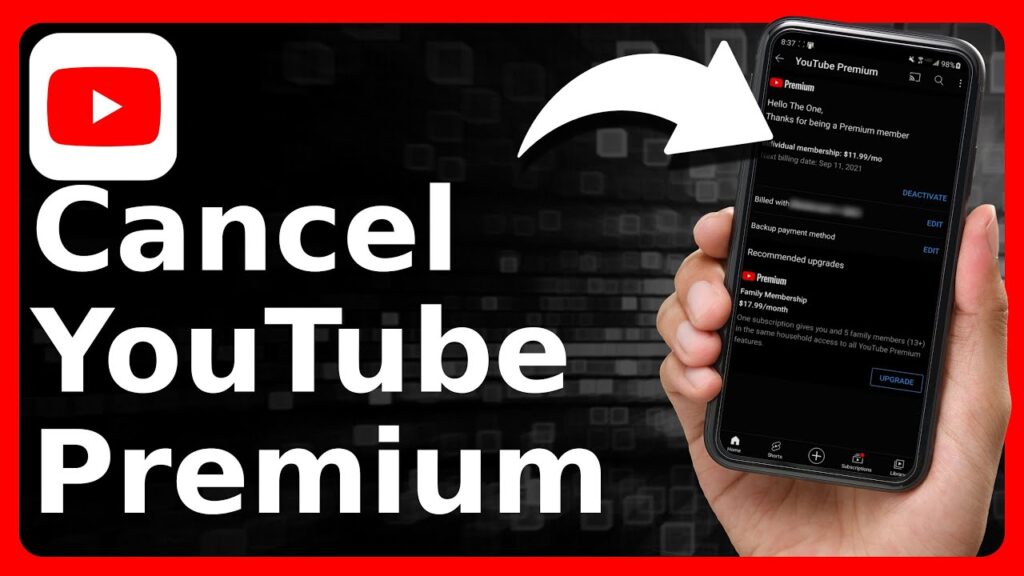
How to Cancel YouTube TV: A Stress-Free Guide for 2024
Thinking about parting ways with YouTube TV? Whether you’re looking to cut costs, explore other streaming options, or simply not using it enough, canceling your subscription is a straightforward process. This comprehensive guide provides a step-by-step walkthrough on how to cancel YouTube TV, ensuring a smooth and hassle-free experience. We’ll cover everything from the different cancellation methods to managing your account after you’ve ended your subscription. Our aim is to provide you with the most up-to-date and easy-to-follow instructions, so you can confidently manage your streaming services.
Understanding Your YouTube TV Subscription and Cancellation Policies
Before diving into the cancellation process, it’s important to understand the basics of your YouTube TV subscription. Unlike some services, YouTube TV doesn’t typically require contracts. This means you can cancel at any time without incurring early termination fees. However, it’s crucial to be aware of when your billing cycle ends to avoid being charged for another month. Your access to YouTube TV will continue until the end of your current billing period, even after you cancel.
Key Considerations Before You Cancel
- Billing Cycle: Note your billing date to maximize your remaining access.
- Family Sharing: If you’re the family manager, canceling will affect all members.
- Promotional Offers: Canceling might forfeit any ongoing promotional pricing.
Step-by-Step Guide: How to Cancel YouTube TV
There are several ways to cancel your YouTube TV subscription, depending on your device and preferences. We’ll cover the most common methods.
Canceling via the YouTube TV Website
This is often the easiest and most direct method.
- Go to the YouTube TV Website: Open your web browser and navigate to tv.youtube.com.
- Sign In: Log in to your YouTube TV account using your Google credentials. Make sure you are logged into the account that is tied to your YouTube TV subscription.
- Go to Settings: Click on your profile picture in the top right corner of the screen and select “Settings.”
- Navigate to Membership: In the Settings menu, find and click on “Membership.”
- Cancel: You should see an option to “Cancel.” Click on this.
- Pause Option (Optional): YouTube TV might offer you the option to pause your membership instead of canceling. This can be a good option if you plan to return in the near future. Pausing typically suspends your billing and access for a set period.
- Provide Feedback (Optional): YouTube TV may ask you for a reason for canceling. Providing feedback can help them improve their service.
- Confirm Cancellation: Follow the on-screen prompts to confirm your cancellation. You may need to click a final confirmation button.
Canceling via the YouTube TV App (Mobile Devices)
You can also cancel directly from your smartphone or tablet.
- Open the YouTube TV App: Launch the YouTube TV app on your iOS or Android device.
- Sign In: Ensure you’re signed in to the correct account.
- Access Your Profile: Tap on your profile picture in the top right corner.
- Go to Settings: Select “Settings” from the menu.
- Membership: Tap on “Membership.”
- Cancel: Tap “Cancel” and follow the prompts to complete the cancellation process.
Canceling via the Google Play Store (Android) or Apple App Store (iOS)
If you subscribed to YouTube TV through your Google Play Store or Apple App Store account, you’ll need to manage your subscription through those platforms.
Google Play Store (Android)
- Open the Google Play Store App: Launch the Google Play Store app on your Android device.
- Access Your Profile: Tap on your profile icon in the top right corner.
- Go to Payments & Subscriptions: Select “Payments & Subscriptions” and then “Subscriptions.”
- Find YouTube TV: Locate YouTube TV in your list of subscriptions.
- Cancel Subscription: Tap on YouTube TV and then select “Cancel subscription.” Follow the prompts to confirm.
Apple App Store (iOS)
- Open the Settings App: Launch the Settings app on your iPhone or iPad.
- Tap on Your Name: Tap on your name at the top of the screen.
- Go to Subscriptions: Select “Subscriptions.”
- Find YouTube TV: Locate YouTube TV in your list of subscriptions.
- Cancel Subscription: Tap on YouTube TV and then select “Cancel Subscription.” Confirm your cancellation.
Troubleshooting Common Cancellation Issues
Sometimes, the cancellation process doesn’t go as smoothly as planned. Here are some common issues and how to resolve them.
- Missing Cancellation Option: If you don’t see a cancellation option, you might be logged into the wrong account, or your subscription might be managed through a different platform (like Google Play or Apple App Store).
- Technical Errors: If you encounter a technical error, try clearing your browser’s cache and cookies, or try a different browser. You can also try canceling through the app or vice versa.
- Contacting Support: If you’re still having trouble, contact YouTube TV support for assistance. They can help you identify the issue and guide you through the cancellation process.
What Happens After You Cancel YouTube TV?
Once you’ve successfully canceled your YouTube TV subscription, here’s what you can expect.
- Continued Access: You’ll continue to have access to YouTube TV until the end of your current billing cycle.
- No Further Charges: You won’t be charged for the next billing cycle.
- Re-subscribing: You can re-subscribe to YouTube TV at any time. Your account information will be saved, making the process easier.
- Loss of DVR Recordings: Be aware that your DVR recordings may be deleted after a certain period of inactivity. If you plan to re-subscribe, consider this.
Exploring Alternatives to YouTube TV
If you’re canceling YouTube TV, you might be looking for alternative streaming services. Here are a few popular options.
- Hulu + Live TV: Offers a similar channel lineup to YouTube TV, along with Hulu’s extensive on-demand library.
- Sling TV: A more budget-friendly option with customizable channel packages.
- FuboTV: Focuses on sports, with a wide range of sports channels.
- DirecTV Stream: Another comprehensive live TV streaming service.
Managing Your Google Account and Data Privacy
Canceling YouTube TV doesn’t affect your Google account. You’ll still have access to other Google services like Gmail, Google Drive, and YouTube. However, it’s always a good practice to review your Google account settings and data privacy preferences periodically.
Reviewing Your Google Account Security
Ensure your Google account is secure by using a strong password and enabling two-factor authentication. This will help protect your personal information.
Managing Your YouTube Watch History
You can manage your YouTube watch history in your Google account settings. This allows you to delete specific videos or clear your entire watch history. While your viewing history on YouTube TV may be separate, it’s a good idea to manage all aspects of your YouTube experience.
YouTube TV Features and Benefits: A Quick Recap
Before you finalize your decision, let’s quickly revisit some of the key features and benefits of YouTube TV. This might help you confirm you’re making the right choice or remind you of what you’ll be missing.
- Live TV Streaming: Access to a wide range of live TV channels, including news, sports, and entertainment.
- DVR Storage: Unlimited DVR storage space, allowing you to record your favorite shows and watch them later.
- Multiple Devices: Stream on multiple devices simultaneously, so everyone in your household can watch what they want.
- Family Sharing: Share your subscription with up to five family members.
- On-Demand Content: Access to a library of on-demand movies and TV shows.
YouTube TV Pricing and Value Proposition
YouTube TV’s pricing is competitive with other live TV streaming services. While it might be more expensive than some on-demand streaming platforms, it offers the benefit of live TV channels, which can be a significant value for many users. Consider your viewing habits and budget when evaluating whether YouTube TV is the right choice for you.
Alternative Ways To Save Money On Streaming
There are many ways to save money on streaming subscriptions. Bundling services, sharing accounts (where permitted), and taking advantage of promotional offers can all help lower your monthly costs.
Bundle Streaming Services
Many providers offer bundles that combine multiple streaming services at a discounted rate. This can be a great way to access a variety of content while saving money.
Share Accounts (Where Permitted)
Some streaming services allow you to share your account with family members or friends. Be sure to check the terms of service to ensure this is permitted.
Take Advantage of Promotional Offers
Keep an eye out for promotional offers and discounts. Many streaming services offer free trials or discounted rates for new subscribers.
Making the Right Decision About Your Streaming Needs
Ultimately, the decision to cancel YouTube TV depends on your individual needs and preferences. Consider your viewing habits, budget, and the availability of alternative streaming services. By carefully evaluating your options, you can make an informed decision that’s right for you.
Concluding Thoughts: Managing Your YouTube TV Subscription
Canceling your YouTube TV subscription is a simple process, but it’s important to understand the steps involved and what to expect afterward. By following this guide, you can confidently manage your streaming services and make informed decisions about your entertainment options. Whether you’re switching to a different service or taking a break from live TV streaming, you have the tools and knowledge to navigate the process smoothly. Feel free to share your experiences with canceling YouTube TV in the comments below – your insights can help others!
