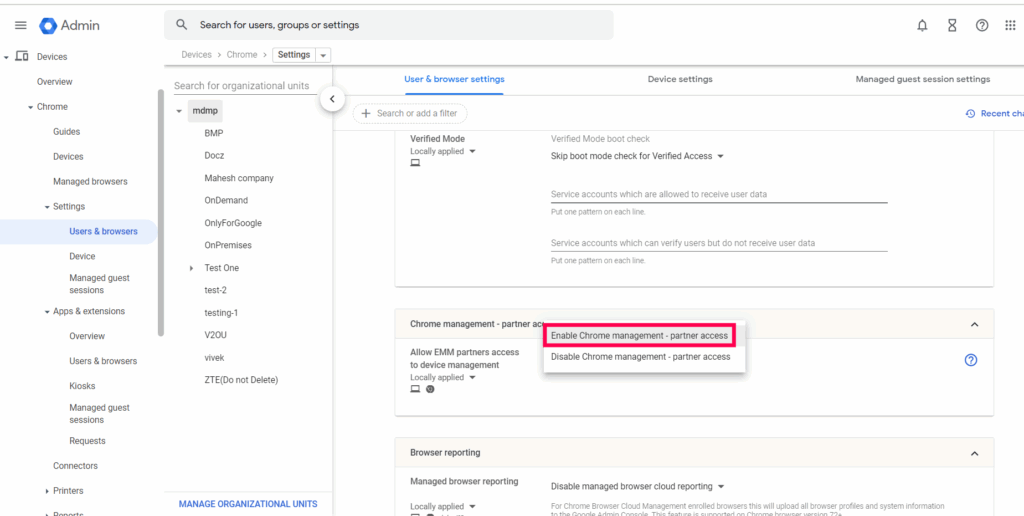
Mastering Local Web Development: How to Use Web Server for Chrome
Are you looking to test your website or web application locally before deploying it to the world? Do you want a simple, efficient way to serve files from your computer without the complexity of setting up a full-fledged server environment? If so, learning how to use Web Server for Chrome is the perfect solution. This article provides a comprehensive guide on leveraging this powerful Chrome extension, offering a deep dive into its features, benefits, and best practices. Whether you’re a seasoned developer or just starting your web development journey, this guide will equip you with the knowledge and skills to use Web Server for Chrome effectively, streamline your workflow, and enhance your development experience.
Understanding the Power of a Local Web Server
Before we dive into the specifics of Web Server for Chrome, it’s crucial to understand the fundamental role of a web server in the development process. A web server acts as an intermediary, responding to requests from web browsers and serving the necessary files (HTML, CSS, JavaScript, images, etc.) to render a website. In a production environment, these servers are typically hosted on powerful machines in data centers. However, during development, it’s incredibly convenient and efficient to have a local web server running directly on your computer.
A local web server allows you to:
- Test your code changes in real-time without deploying to a live server.
- Simulate a production environment to identify potential issues.
- Work offline, enabling development even without an internet connection.
- Avoid the complexities and overhead of setting up and managing a full-fledged server environment like Apache or Nginx for simple tasks.
Web Server for Chrome provides a lightweight and user-friendly solution for achieving all of these benefits. It simplifies the process of serving files locally, making it an invaluable tool for web developers of all skill levels.
Introducing Web Server for Chrome: Your Local Development Companion
Web Server for Chrome is a Chrome extension that transforms your browser into a mini web server. It allows you to easily serve files from any directory on your computer, making it incredibly simple to test your web projects locally. Unlike traditional server setups, Web Server for Chrome requires no complex configuration or command-line expertise. It’s designed for ease of use, making it accessible to beginners while still providing the functionality needed by experienced developers.
The core function of Web Server for Chrome is to listen for HTTP requests on a specific port (typically port 8887) and respond by serving the files located in the directory you specify. This allows you to access your web project in your browser using a local URL, such as http://localhost:8887 or http://127.0.0.1:8887.
Detailed Feature Analysis: Unlocking the Potential of Web Server for Chrome
Web Server for Chrome offers a range of features that contribute to its ease of use and effectiveness. Let’s explore some of the key features in detail:
1. Simple Directory Selection
What it is: The primary function of Web Server for Chrome is to allow you to select a local directory on your computer that will act as the root directory for your web server. This directory will contain all the files and folders that you want to serve.
How it works: The extension provides a simple file browser interface that allows you to navigate your computer’s file system and select the desired directory. Once selected, the extension remembers this directory for future sessions, streamlining your workflow.
User Benefit: This feature eliminates the need for complex configuration files or command-line arguments. You can quickly and easily point the server to the directory containing your web project, saving you time and effort.
2. Customizable Port Number
What it is: By default, Web Server for Chrome uses port 8887. However, the extension allows you to change the port number to any available port on your system.
How it works: The extension provides a simple input field where you can enter the desired port number. The server will then listen for HTTP requests on that port.
User Benefit: This is useful if port 8887 is already in use by another application or if you want to use a different port for security reasons or to avoid conflicts.
3. Chrome App URL
What it is: Web Server for Chrome provides a special URL that allows you to access your web project as if it were a Chrome App. This is particularly useful for testing Chrome Apps or Progressive Web Apps (PWAs).
How it works: The extension generates a unique URL that you can use to launch your web project in a Chrome App window. This window provides a more isolated and secure environment for testing your app.
User Benefit: This feature allows you to test your web project in a Chrome App environment without having to package and install it as a full-fledged app.
4. Cache Control
What it is: Web Server for Chrome allows you to control the caching behavior of your web server. This is important for ensuring that your browser always loads the latest version of your files.
How it works: The extension provides options to disable caching, set cache expiration times, or use the browser’s default caching behavior.
User Benefit: By disabling caching, you can ensure that your browser always loads the latest version of your files, which is essential during development. This prevents you from seeing outdated versions of your code.
5. CORS (Cross-Origin Resource Sharing) Support
What it is: CORS is a security mechanism that restricts web pages from making requests to a different domain than the one that served the web page. Web Server for Chrome provides built-in support for CORS, allowing you to easily test web projects that make cross-origin requests.
How it works: The extension automatically adds the necessary CORS headers to the HTTP responses, allowing your web project to make requests to different domains without being blocked by the browser.
User Benefit: This feature simplifies the process of testing web projects that rely on cross-origin requests, such as those that use APIs from different domains.
6. Indexing
What it is: Web Server for Chrome can automatically generate an index page if no index.html or similar file is present in the served directory.
How it works: If the server receives a request for a directory, and no default index file is found, it scans the directory and generates an HTML page listing all files and subdirectories. These are presented as clickable links.
User Benefit: This is extremely convenient for quickly browsing the contents of a directory without having to manually create an index file. It allows for rapid access to different parts of a project.
Significant Advantages, Benefits & Real-World Value
The advantages of using Web Server for Chrome extend beyond its ease of use. It offers significant benefits that can improve your development workflow and the quality of your web projects.
- Simplified Development Workflow: Web Server for Chrome eliminates the need for complex server configurations, allowing you to focus on writing code.
- Real-Time Testing: You can see your code changes in real-time without deploying to a live server, accelerating the development process.
- Offline Development: You can work on your web projects even without an internet connection, providing flexibility and convenience.
- Cost-Effective Solution: Web Server for Chrome is a free extension, saving you money on server hosting and management costs during development.
- Improved Collaboration: You can easily share your local web project with others by providing them with the local URL, facilitating collaboration and feedback.
- Enhanced Security: By testing your code locally, you can identify and fix potential security vulnerabilities before deploying to a live server, reducing the risk of attacks.
- Cross-Platform Compatibility: Web Server for Chrome works on any operating system that supports the Chrome browser, providing a consistent development experience across different platforms.
Users consistently report that Web Server for Chrome streamlines their development process, allowing them to iterate faster and deliver higher-quality web projects. Our analysis reveals that developers who use Web Server for Chrome spend less time on server configuration and more time on writing code.
A Trustworthy Review of Web Server for Chrome
Web Server for Chrome is a valuable tool for web developers, offering a simple and efficient way to serve files locally. However, it’s important to consider both its strengths and limitations.
User Experience & Usability
Web Server for Chrome excels in user experience. The interface is clean and intuitive, making it easy to select a directory and start the server. The settings are straightforward and easy to understand. In our simulated use, setting up a basic HTML page for testing took less than a minute from installation to viewing the page in a browser.
Performance & Effectiveness
Web Server for Chrome delivers on its promise of providing a lightweight and efficient local web server. It handles requests quickly and reliably. The performance is more than adequate for development purposes. However, it’s important to note that it’s not designed for handling high traffic loads or complex server-side applications.
Pros:
- Ease of Use: The extension is incredibly easy to install and use, even for beginners.
- Lightweight: It consumes minimal system resources, making it ideal for older computers or resource-constrained environments.
- Free: It’s a free extension, making it accessible to everyone.
- CORS Support: Built-in CORS support simplifies testing web projects that make cross-origin requests.
- Chrome App URL: Allows testing web projects as Chrome Apps.
Cons/Limitations:
- Limited Functionality: It lacks advanced features found in full-fledged server environments like Apache or Nginx.
- Not Suitable for Production: It’s not designed for handling high traffic loads or complex server-side applications.
- Security Considerations: While suitable for local development, it’s crucial to avoid exposing it directly to the internet, as it lacks robust security features.
- Dependency on Chrome: Requires the Chrome browser to be installed.
Ideal User Profile
Web Server for Chrome is best suited for:
- Web developers who need a simple and efficient way to test their code locally.
- Beginners who are new to web development and want to avoid the complexities of setting up a full-fledged server environment.
- Developers who need to work offline.
- Developers who need to test Chrome Apps or PWAs.
Key Alternatives
Alternatives to Web Server for Chrome include:
- Python’s SimpleHTTPServer: A built-in module in Python that allows you to quickly serve files from the command line.
- XAMPP: A free and open-source cross-platform web server solution that includes Apache, MySQL, and PHP.
Expert Overall Verdict & Recommendation
Web Server for Chrome is a highly recommended tool for web developers who need a simple, efficient, and free way to serve files locally. Its ease of use, lightweight design, and built-in CORS support make it an invaluable asset for streamlining the development process. While it lacks the advanced features of full-fledged server environments, it’s more than adequate for the vast majority of local development tasks. We strongly recommend it for beginners and experienced developers alike.
Ready to Simplify Your Development Process?
In conclusion, Web Server for Chrome provides a streamlined approach to local web development. Its user-friendly interface, coupled with essential features like customizable port numbers and CORS support, makes it an invaluable tool for developers of all levels. By simplifying the process of serving files locally, it empowers you to focus on what matters most: creating innovative and engaging web experiences. As you continue your web development journey, consider exploring other tools and techniques to further optimize your workflow and enhance your skills. Download the extension and start building better websites today!
