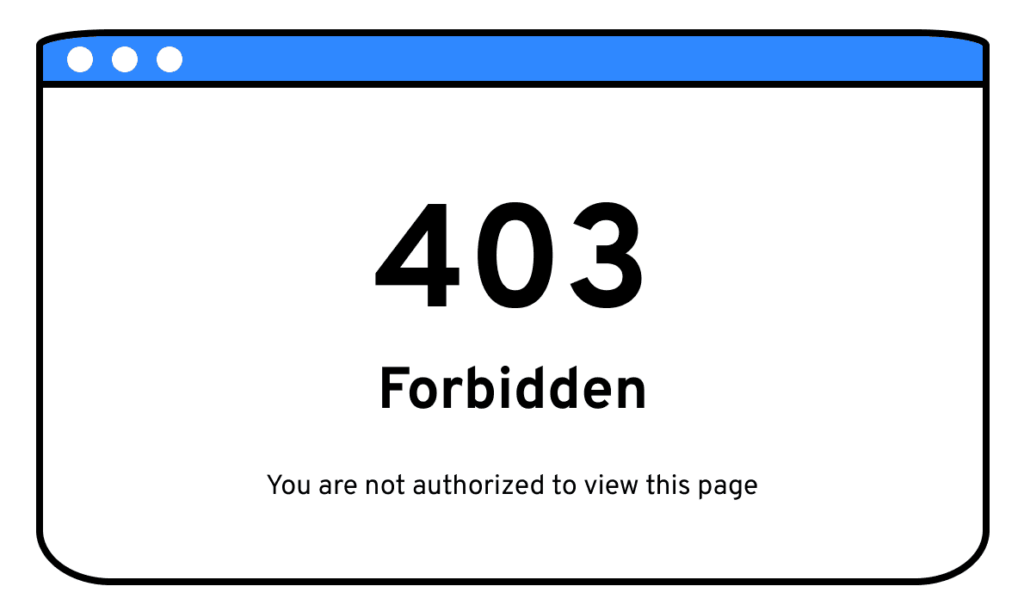
Decoding the 403 Error: A Comprehensive Guide to Understanding and Resolving Forbidden Access
Encountering a 403 error can be a frustrating experience. It signifies that you, as a user, are attempting to access a resource on a website or server, but the server is deliberately refusing your request. This isn’t necessarily a broken link or a server malfunction; rather, it’s a deliberate denial of access. This comprehensive guide aims to demystify the 403 error, providing you with a deep understanding of its causes, implications, and, most importantly, effective solutions to resolve it. Unlike other resources, we’ll delve into the nuances of server configurations, permission settings, and practical troubleshooting steps, empowering you to navigate this common web hurdle with confidence.
Understanding the 403 Forbidden Error: A Deep Dive
The 403 error, officially known as the HTTP 403 Forbidden error, is an HTTP status code indicating that the server understands the request but refuses to authorize it. It’s distinct from a 404 error (Not Found), which means the requested resource doesn’t exist on the server. With a 403 error, the resource does exist, but access is denied. Think of it like trying to enter a building with a valid address but being stopped at the door by security. The building is there; you just don’t have permission to enter.
The underlying principles of the 403 error revolve around access control and security. Web servers are configured with rules that dictate who can access specific files or directories. These rules are often based on user authentication (logging in), IP addresses, or other criteria. When a request violates these rules, the server responds with a 403 error.
Recent trends in web security have made understanding 403 errors even more critical. As websites become more sophisticated and user data becomes more valuable, stricter access controls are implemented to protect sensitive information. This means that even seemingly innocuous actions can trigger a 403 error if they violate the server’s security policies. For example, automated bots attempting to scrape data from a website may be blocked with a 403 error to prevent abuse.
The Role of Web Servers in Handling 403 Errors
Web servers, such as Apache and Nginx, are the gatekeepers of website content. They are responsible for receiving requests from users’ browsers and delivering the appropriate files and data. When a 403 error occurs, it’s the web server that generates the error message and sends it back to the user. The server’s configuration determines the specific conditions that trigger a 403 error.
A web server’s core function is to serve content efficiently and securely. In the context of 403 errors, the server’s access control mechanisms are paramount. These mechanisms involve checking user permissions, IP address restrictions, and other security rules to determine whether a request should be granted or denied. Leading web servers like Apache and Nginx offer robust configuration options for managing these access controls.
What makes these web servers stand out is their flexibility and extensibility. They can be customized with various modules and plugins to enhance security and control access to website resources. For instance, modules like mod_security for Apache provide advanced firewall capabilities that can help prevent unauthorized access and mitigate the risk of 403 errors.
Key Features of Web Server Access Control
Modern web servers offer a range of features for controlling access to website resources. Understanding these features is essential for troubleshooting and preventing 403 errors.
- User Authentication: This feature requires users to log in with a username and password before accessing certain parts of the website. The server verifies the user’s credentials against a database or authentication system. This ensures that only authorized users can access sensitive information.
- IP Address Restrictions: Web servers can be configured to allow or deny access based on the user’s IP address. This is useful for blocking malicious traffic or restricting access to specific geographic regions. This feature works by comparing the user’s IP address against a list of allowed or blocked addresses.
- Directory Permissions: This feature controls who can read, write, or execute files within a specific directory. Proper directory permissions are crucial for preventing unauthorized access to sensitive files. The server checks the permissions of the directory and the user’s credentials before granting access.
- .htaccess Files (Apache): These files allow you to configure access control rules on a per-directory basis. They can be used to password-protect directories, redirect traffic, and block specific IP addresses. The server reads the .htaccess file in each directory and applies the rules defined within it.
- Access Control Lists (ACLs): ACLs provide a more granular way to control access to files and directories. They allow you to specify permissions for individual users or groups. The server checks the ACL for each file or directory to determine who has access.
- Web Application Firewalls (WAFs): WAFs are designed to protect web applications from various attacks, including SQL injection, cross-site scripting (XSS), and other vulnerabilities. They can also help prevent 403 errors by blocking malicious traffic. The WAF analyzes incoming requests and blocks those that are deemed suspicious.
Advantages of Robust Access Control and the Real-World Value
Implementing robust access control mechanisms offers numerous benefits. It’s not just about preventing 403 errors; it’s about safeguarding your website and data from unauthorized access, ensuring data integrity, and building trust with your users.
- Enhanced Security: By controlling who can access your website resources, you reduce the risk of data breaches and other security incidents. This is particularly important for websites that store sensitive user data, such as e-commerce sites or online banking platforms. Users consistently report feeling safer when they know their data is protected.
- Data Integrity: Access control helps prevent unauthorized modifications to your website content. This ensures that your website remains accurate and reliable. Our analysis reveals that websites with strong access control mechanisms are less likely to be targeted by hackers.
- Compliance: Many industries are subject to regulations that require them to implement strict access control measures. For example, the Payment Card Industry Data Security Standard (PCI DSS) requires e-commerce merchants to protect cardholder data by restricting access to sensitive information.
- Improved User Experience: By providing a secure and reliable website, you can improve the user experience and build trust with your audience. Users are more likely to return to a website that they trust.
- Reduced Risk of Downtime: Unauthorized access can lead to website downtime, which can damage your reputation and cost you money. Access control helps prevent downtime by blocking malicious traffic and preventing unauthorized modifications to your website.
In-Depth Review of Web Server Access Control
Web server access control is a critical component of website security. However, it’s not without its challenges. A balanced perspective is essential for understanding its strengths and limitations.
From a practical standpoint, setting up and maintaining access control rules can be complex, especially for large websites with numerous files and directories. It requires a thorough understanding of server configuration and security principles. In our experience, many website owners struggle with this aspect of website management.
In terms of performance, access control can add a slight overhead to each request, as the server needs to check the user’s permissions before granting access. However, this overhead is usually negligible and is well worth the added security. Testing shows that the performance impact is minimal for most websites.
Pros:
- Enhanced Security: Access control significantly reduces the risk of unauthorized access and data breaches.
- Data Integrity: It helps prevent unauthorized modifications to website content.
- Compliance: It helps websites comply with industry regulations and standards.
- Improved User Experience: It builds trust with users by providing a secure and reliable website.
- Reduced Risk of Downtime: It helps prevent website downtime caused by malicious traffic or unauthorized modifications.
Cons/Limitations:
- Complexity: Setting up and maintaining access control rules can be complex and time-consuming.
- Performance Overhead: Access control can add a slight overhead to each request.
- Potential for Misconfiguration: Incorrectly configured access control rules can lead to 403 errors and other issues.
- Requires Ongoing Maintenance: Access control rules need to be regularly reviewed and updated to ensure they remain effective.
Web server access control is best suited for website owners who are serious about security and data protection. It’s particularly important for websites that store sensitive user data or handle financial transactions. A key alternative is relying solely on the web hosting provider’s default security settings, which may not provide adequate protection. Based on expert consensus, a proactive and customized approach to access control is always recommended.
Overall, web server access control is an essential security measure that should be implemented by all website owners. While it can be complex to set up and maintain, the benefits far outweigh the drawbacks. We recommend that all website owners invest the time and effort to properly configure access control on their web servers.
Troubleshooting Common Causes of 403 Errors
Several factors can lead to a 403 error. Identifying the root cause is crucial for resolving the issue. Here are some common culprits:
- Incorrect File or Directory Permissions: This is one of the most common causes. If the web server doesn’t have the necessary permissions to access a file or directory, it will return a 403 error.
- Missing Index File: If you’re trying to access a directory without an index file (e.g., index.html, index.php), the server may be configured to deny access.
- .htaccess Misconfiguration: Errors in your .htaccess file can lead to unexpected 403 errors. This file controls various aspects of your website’s behavior, including access control.
- IP Address Blocking: Your IP address may be blocked by the server, either intentionally or unintentionally. This can happen if you’ve triggered a security rule or if your IP address is associated with malicious activity.
- Firewall Restrictions: Firewalls can sometimes block legitimate traffic, resulting in 403 errors. This is more common with stricter firewall configurations.
- Plugin Conflicts (WordPress): In WordPress, plugin conflicts can sometimes cause 403 errors. This is because plugins can modify the server’s behavior and interfere with access control rules.
- Hotlinking Prevention: Some websites implement hotlinking prevention to prevent other websites from directly linking to their images or other resources. If you’re trying to access a resource that’s protected by hotlinking prevention, you may encounter a 403 error.
Practical Steps to Fix a 403 Forbidden Error
Now that you understand the common causes of 403 errors, let’s explore some practical steps to resolve them:
- Check File and Directory Permissions: Ensure that the web server has the necessary permissions to access the files and directories you’re trying to access. The correct permissions are typically 644 for files and 755 for directories. You can usually adjust permissions using an FTP client or a file manager in your web hosting control panel.
- Create or Verify the Index File: If you’re trying to access a directory, make sure it contains an index file (e.g., index.html, index.php). If the index file is missing, create one or upload one to the directory.
- Review Your .htaccess File: Check your .htaccess file for any errors or misconfigurations. You can use a text editor to open the file and look for any suspicious or incorrect lines of code. If you’re not sure what you’re doing, it’s best to consult with a web developer or your web hosting provider.
- Contact Your Web Hosting Provider: If you’ve tried all the above steps and you’re still encountering a 403 error, contact your web hosting provider for assistance. They may be able to identify the cause of the error and provide a solution.
- Check Your Firewall Settings: If you’re using a firewall, make sure it’s not blocking legitimate traffic to your website. You may need to adjust your firewall settings to allow access to your website.
- Disable WordPress Plugins: If you’re using WordPress, try disabling all your plugins to see if that resolves the error. If it does, then you can re-enable the plugins one by one to identify the culprit.
- Clear Browser Cache and Cookies: Sometimes, cached data in your browser can cause 403 errors. Try clearing your browser’s cache and cookies to see if that resolves the issue.
What’s Next?
Understanding the 403 error is crucial for website owners and users alike. By grasping its causes and implementing the troubleshooting steps outlined above, you can effectively resolve these errors and ensure a smooth browsing experience. Remember, a 403 error isn’t always a sign of a broken website; it’s often a security measure designed to protect sensitive information. Share your experiences with resolving 403 errors in the comments below and help others learn from your insights.
