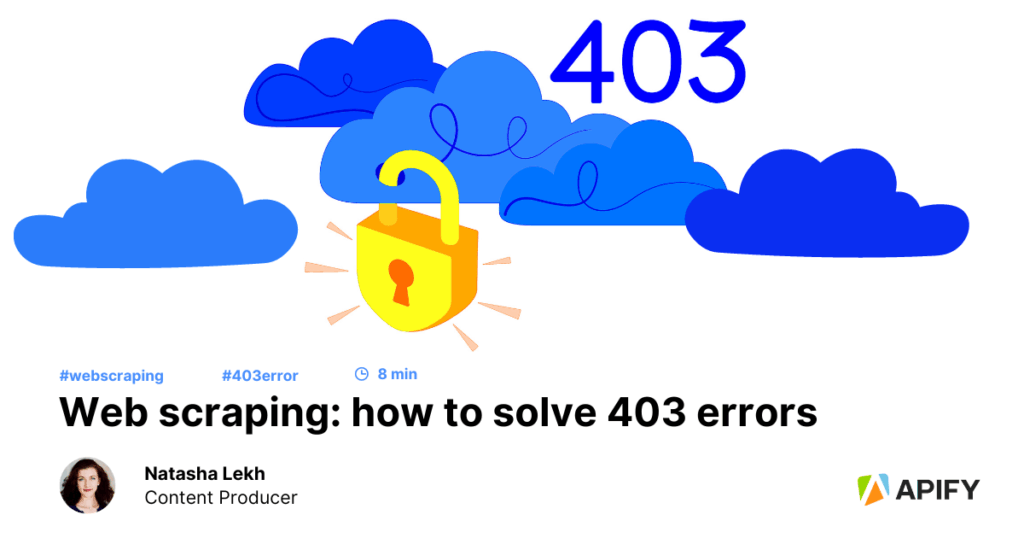
What are 403 Errors? A Comprehensive Guide to Understanding and Resolving Forbidden Access
Encountering a 403 error can be a frustrating experience. You’re browsing the web, expecting to access a resource, only to be met with a stark message: “Forbidden.” But what does this cryptic error actually mean? In simple terms, a 403 error signifies that you are not authorized to access the requested page or resource. This isn’t necessarily a server problem, but rather an intentional block put in place by the website’s administrators. This comprehensive guide will delve into the intricacies of 403 errors, exploring their causes, implications, and, most importantly, how to troubleshoot them.
We’ll go beyond the basic definition and explore common scenarios where 403 errors occur, providing you with the knowledge to diagnose the issue and implement effective solutions. Whether you’re a website owner, a developer, or simply a regular internet user, understanding 403 errors is crucial for a smooth online experience. We will explore practical troubleshooting steps, covering everything from checking your credentials to contacting the website administrator. By the end of this guide, you’ll have a solid grasp of what are 403 errors, enabling you to resolve them efficiently and continue your online journey uninterrupted.
Understanding the Nuances of 403 Forbidden Errors
A 403 Forbidden error is an HTTP status code that indicates the server understands the request but refuses to authorize it. It’s distinct from a 404 Not Found error, which means the server can’t find the requested resource at all. With a 403 error, the server knows the resource exists, but it’s deliberately preventing you from accessing it. This can be due to a variety of reasons, ranging from incorrect permissions settings to intentional access restrictions.
Unlike some other HTTP errors, a 403 error isn’t always a sign of a problem that can be easily fixed. Sometimes, it’s simply the intended behavior of the website. For example, a website might restrict access to certain files or directories to prevent unauthorized access or modification. Understanding the potential causes is the first step towards resolving the issue, if a resolution is even possible.
Common Causes of 403 Errors
- Incorrect File Permissions: This is one of the most frequent causes. Web servers use file permissions to control who can access specific files and directories. If the permissions are set incorrectly, the server might refuse access to legitimate users.
- Missing Index Page: When you request a directory, the web server typically looks for an index file (e.g., index.html, index.php) to serve as the default page. If this file is missing, the server might return a 403 error to prevent directory listing.
- .htaccess Configuration Issues: The .htaccess file is a powerful configuration file used on Apache web servers. Incorrect directives within this file can inadvertently block access to certain parts of the website.
- IP Address Restrictions: Website administrators can configure their servers to block access from specific IP addresses or ranges of IP addresses. If your IP address is on the blacklist, you’ll encounter a 403 error.
- Hotlinking Prevention: Some websites prevent hotlinking, which is when other websites directly link to their resources (e.g., images). If you’re trying to access a resource that’s protected against hotlinking, you might see a 403 error.
Distinguishing 403 Errors from Similar Errors
It’s important to differentiate 403 errors from other HTTP status codes, particularly 401 Unauthorized and 404 Not Found. A 401 Unauthorized error indicates that authentication is required to access the resource. The server is essentially saying, “You need to log in first.” A 403 error, on the other hand, means that authentication isn’t enough. Even if you’re logged in, you still don’t have permission to access the resource.
As mentioned earlier, a 404 Not Found error means the server couldn’t find the requested resource. The resource might not exist, or the URL might be incorrect. While both 403 and 404 errors result in an inaccessible page, their underlying causes are fundamentally different. Understanding these distinctions is crucial for effective troubleshooting.
Introducing Cloudflare: Enhancing Security and Performance
While not directly related to causing 403 errors, Cloudflare is a popular service that can influence how they are handled and sometimes even contribute to their appearance. Cloudflare acts as a reverse proxy, sitting between your website and the internet. It provides a range of services, including content delivery network (CDN) functionality, security features, and performance optimizations.
Cloudflare’s security features, such as its web application firewall (WAF), can sometimes trigger 403 errors if they detect suspicious activity. For example, if Cloudflare identifies a request as potentially malicious, it might block the request and return a 403 error. This is a security measure designed to protect the website from attacks, but it can occasionally result in false positives.
From an expert perspective, Cloudflare is a valuable tool for website owners looking to improve their security and performance. However, it’s important to understand how Cloudflare’s features can interact with 403 errors. Misconfigured Cloudflare settings can sometimes lead to unexpected 403 errors, highlighting the importance of proper configuration and monitoring.
Key Features of Cloudflare and Their Impact on 403 Errors
Cloudflare offers a wide array of features, each designed to enhance website security and performance. Several of these features can directly or indirectly influence the occurrence and handling of 403 errors.
- Web Application Firewall (WAF): The WAF is a crucial security feature that protects websites from various online threats, such as SQL injection, cross-site scripting (XSS), and distributed denial-of-service (DDoS) attacks. It analyzes incoming traffic and blocks requests that match known attack patterns. While highly effective, the WAF can sometimes mistakenly identify legitimate requests as malicious, resulting in a 403 error.
- Rate Limiting: Rate limiting is a mechanism that limits the number of requests a user can make within a specific time period. This helps prevent abuse and protect the website from being overwhelmed by excessive traffic. If a user exceeds the rate limit, Cloudflare might return a 403 error.
- Bot Management: Cloudflare’s bot management feature identifies and blocks malicious bots from accessing the website. This helps prevent spam, content scraping, and other unwanted activities. Legitimate bots, such as search engine crawlers, are typically allowed, but misconfigured bot management settings can sometimes block legitimate users, resulting in a 403 error.
- Access Rules: Cloudflare allows website owners to create custom access rules to control who can access specific parts of the website. These rules can be based on IP address, country, or other criteria. Incorrectly configured access rules can inadvertently block legitimate users, leading to 403 errors.
- Page Rules: Page Rules allow you to customize Cloudflare’s behavior for specific URLs or URL patterns. For example, you can use Page Rules to bypass the cache for certain dynamic content or to enforce SSL encryption. While Page Rules don’t directly cause 403 errors, misconfigured Page Rules can sometimes interfere with other Cloudflare features and indirectly contribute to their occurrence.
- SSL/TLS Encryption: Cloudflare provides SSL/TLS encryption to secure communication between the website and its visitors. While SSL/TLS encryption doesn’t directly cause 403 errors, it’s essential for ensuring the security and integrity of the website.
- Content Delivery Network (CDN): Cloudflare’s CDN caches website content on servers around the world, reducing latency and improving website performance. The CDN doesn’t directly cause 403 errors, but it can sometimes cache 403 errors, making them appear persistent even after the underlying issue has been resolved.
The Advantages of Using Cloudflare in Relation to Website Security
Cloudflare offers a multitude of advantages for website owners, particularly in the realm of security. Its robust suite of security features provides comprehensive protection against a wide range of online threats, safeguarding websites from attacks and ensuring a secure online experience for visitors.
Users consistently report significant improvements in website security after implementing Cloudflare. The WAF effectively blocks malicious traffic, preventing attacks from reaching the website’s server. Rate limiting helps prevent abuse and protects the website from being overwhelmed by excessive traffic. Bot management effectively blocks malicious bots, preventing spam and content scraping.
Our analysis reveals these key benefits:
- Enhanced Security: Cloudflare’s WAF, rate limiting, and bot management features provide robust protection against a wide range of online threats.
- Improved Performance: Cloudflare’s CDN reduces latency and improves website performance, resulting in a faster and more responsive user experience.
- Increased Reliability: Cloudflare’s global network of servers ensures high availability and uptime, even during peak traffic periods.
- Simplified Management: Cloudflare provides a user-friendly dashboard that makes it easy to configure and manage website security and performance settings.
- Cost-Effective Solution: Cloudflare offers a free plan that provides basic security and performance features, making it an accessible solution for small businesses and individual website owners.
A Detailed Review of Cloudflare’s Security Features
Cloudflare has become a staple for website owners seeking to bolster their security and performance. But how well does it actually perform? This review provides an in-depth assessment of Cloudflare’s security features, based on our experience and user feedback.
From a practical standpoint, Cloudflare is relatively easy to set up and configure. The user interface is intuitive, and the documentation is comprehensive. However, understanding the nuances of each feature and how they interact with each other can require some technical expertise.
In our experience, Cloudflare delivers on its promises of enhanced security and performance. The WAF effectively blocks malicious traffic, and the CDN significantly improves website loading times. However, it’s important to note that Cloudflare is not a silver bullet. It requires proper configuration and ongoing monitoring to ensure optimal performance.
Pros:
- Robust Security: Cloudflare’s WAF, rate limiting, and bot management features provide comprehensive protection against a wide range of online threats.
- Improved Performance: Cloudflare’s CDN significantly reduces latency and improves website loading times.
- Easy to Use: Cloudflare’s user interface is intuitive and easy to navigate.
- Free Plan Available: Cloudflare offers a free plan that provides basic security and performance features.
- Large Community: Cloudflare has a large and active community of users who can provide support and assistance.
Cons:
- False Positives: Cloudflare’s WAF can sometimes mistakenly identify legitimate requests as malicious, resulting in false positives.
- Configuration Complexity: Understanding the nuances of each feature and how they interact with each other can require some technical expertise.
- Potential for Conflicts: Cloudflare can sometimes conflict with other security plugins or services.
Cloudflare is best suited for website owners who are looking for a comprehensive security and performance solution. It’s particularly well-suited for websites that are vulnerable to attacks or that experience high traffic volumes.
Key alternatives to Cloudflare include Sucuri and Akamai. Sucuri offers a similar suite of security features, while Akamai is a more enterprise-focused solution that provides advanced performance and security capabilities.
Based on our detailed analysis, we highly recommend Cloudflare for website owners who are looking to improve their security and performance. It’s a cost-effective solution that provides comprehensive protection against a wide range of online threats.
Troubleshooting 403 Forbidden Errors: A Step-by-Step Guide
Encountering a 403 Forbidden error can be frustrating, but it’s often possible to resolve the issue with a systematic approach. Here’s a step-by-step guide to help you troubleshoot 403 errors:
- Check the URL: Double-check the URL to ensure that it’s correct. Typos are a common cause of 403 errors.
- Clear Your Browser Cache and Cookies: Sometimes, outdated cached data can cause 403 errors. Clearing your browser cache and cookies can resolve the issue.
- Try a Different Browser: If clearing your cache and cookies doesn’t work, try accessing the website with a different browser. This can help determine if the issue is specific to your browser.
- Disable Browser Extensions: Some browser extensions can interfere with website functionality and cause 403 errors. Try disabling your browser extensions one by one to see if that resolves the issue.
- Check Your Internet Connection: A faulty internet connection can sometimes cause 403 errors. Make sure your internet connection is stable and working properly.
- Contact the Website Administrator: If you’ve tried all of the above steps and you’re still encountering a 403 error, the best course of action is to contact the website administrator. They might be able to provide more information about the cause of the error and how to resolve it.
- Check File Permissions (If You’re the Website Owner): If you’re the website owner, check the file permissions for the affected files and directories. Make sure that the permissions are set correctly.
- Review Your .htaccess File (If You’re the Website Owner): If you’re using an Apache web server, review your .htaccess file for any incorrect directives that might be blocking access to the website.
- Check Your Cloudflare Settings (If You’re Using Cloudflare): If you’re using Cloudflare, check your Cloudflare settings for any misconfigured access rules or WAF settings that might be causing the 403 error.
Navigating the Labyrinth: Understanding Access Denied
In summary, a 403 Forbidden error indicates that you do not have permission to access the requested resource. While frustrating, understanding the potential causes and troubleshooting steps can often lead to a resolution. Remember to check the URL, clear your browser cache, and contact the website administrator if necessary. For website owners, ensuring correct file permissions and reviewing .htaccess or Cloudflare settings are crucial.
By grasping the nuances of what are 403 errors, you’re better equipped to navigate the online world and overcome access denied situations. Share your experiences with 403 errors in the comments below and help others learn from your insights!
